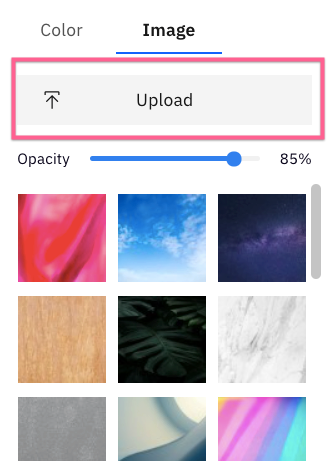Adding a Background Graphic in Piktochart Video
If you want to customize your videos with special graphics, you can add a background graphic to your videos by choosing from our selection of graphics, or upload your own.
All you have to do is:
- 1
- Click on the Background option on the menu bar on top of the video.
- 2
- Select the Image option.
- 3
- Select the type of graphic you'd like to add. You can scroll down to view more background graphics, or upload your own image (JPEG/PNG).
- 4
- Set the level of opacity of the graphic by dragging the opacity button on the scale.
![]()
You can click on the graphic you selected to toggle it off and revert to the original background.
Common Questions
Can I upload my own background image?
Yes, you can! You can click on the Upload option in the Background menu and choose an image that you have saved on your computer as a file.
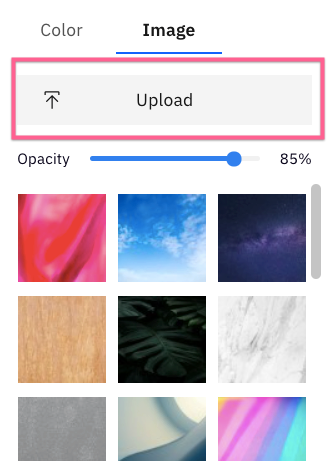
Will the background work if I change the aspect ratio of my video?
Yes, you can choose different aspect ratios and your chosen background image will be adjusted according to the ratio you have chosen.