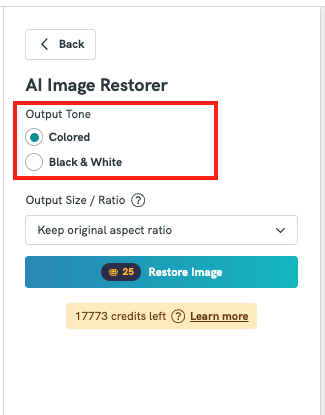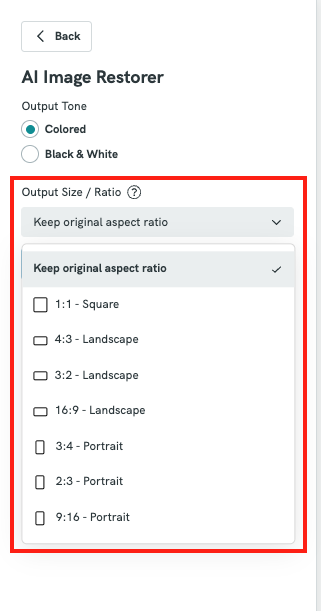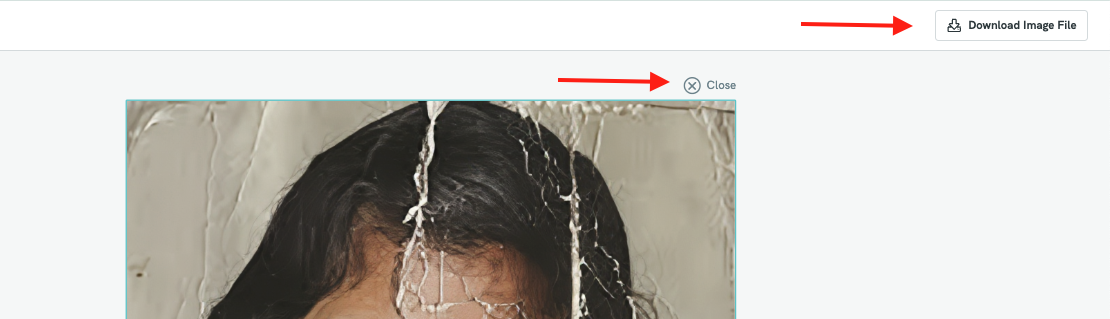AI Image Restorer : Restoring Old Images
Pikto AI Image Restorer is a powerful tool designed to enhance and breathe new life into your low-resolution or damaged images. Using advanced AI technology, it intelligently upscales, de-noises, and sharpens images while preserving intricate details, colors, and overall clarity. Whether you're working with old photos, blurry visuals, or compressed graphics, the AI Image Restorer helps you achieve high-quality, professional results in just a few clicks — perfect for presentations, reports, or any visual content.
IN THIS ARTICLE
How to use AI Image Restorer in Pikto AI?
- Go to Pikto AI.
- Click on the "Image" tab in the format options, then select "Image Restorer."

- Upload the image you want to modify by either dragging and dropping it into the upload area or clicking 'Browse Files' to select it from your device.

- Your selected image will then be uploaded to the Editor.
Once ready, you can choose the Output Tone either Colored or Black & White.
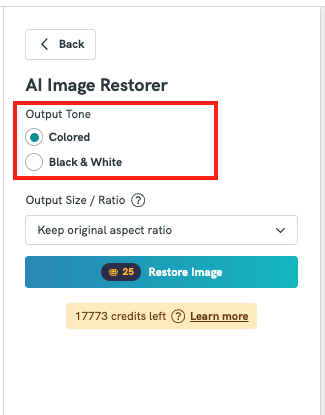
Then select the Output Size /Ratio:
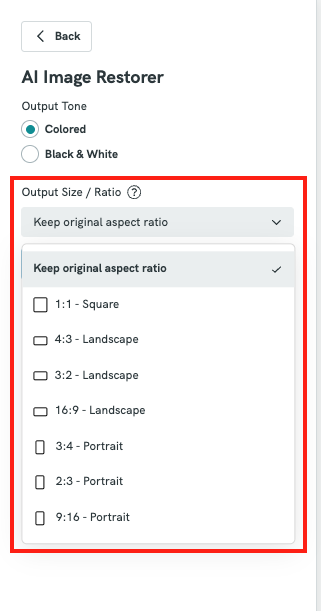
- Click on "Restore Image" to enhance your picture, or select "Restore Again" if you’d like to apply another round of enhancements.
Otherwise, click the "Close" button located at the top right corner of the canvas to save the image. Or directly select the Download Image button at the top right corner to download the file to your computer in PNG format.
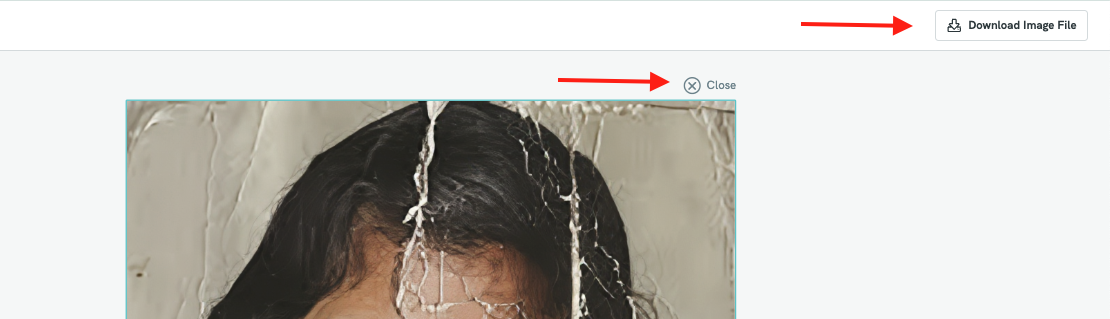
How to use AI Image Restorer in Editor Page

How to Use the AI Image Restorer in Piktochart:
Access the AI Image Tools
From your visual editor, go to the AI Tools panel. Under the AI Image Enhancer section, click on Image Restorer.
Choose or Upload an Image
You can either:
- Select an existing image already placed on your visual, or
Upload a new image from your device by clicking the Upload button.
Set the Output Tone
Choose the desired tone for your restored image:
- Colored – for full-color image enhancement
Black & White – to give your restored image a classic monochrome look
Select Output Size or Aspect Ratio
Pick the format that best suits your use case:
- 1:1 (Square) – Ideal for social media posts
- 4:3 (Landscape) – Great for presentations or slides
3:4 (Portrait) – Suitable for posters, mobile views, or printed materials
(More aspect ratio options may be available in the tool)
Restore the Image
Once you're satisfied with your settings, click the “Restore Image” button. The AI will process and enhance your image in seconds, sharpening details, reducing noise, and improving overall clarity.
Common Questions
What does Pikto AI Image Restorer do?
Pikto AI Image Restorer is designed to enhance old, blurry, or damaged images by intelligently sharpening, de-noising, and improving overall clarity. It brings out hidden details and improves the quality of your visuals with just a single click — no editing skills needed.
What types of images work best with the AI Image Restorer?
The AI Image Restorer works best with low-resolution, scanned, old, or slightly blurry photos. It's ideal for restoring vintage photographs, improving compressed graphics, or refining images taken in poor lighting conditions.
Does restoring an image consume credits?
Yes, each image restoration uses 25 credits. This credit is applied per image enhanced, regardless of the size or level of improvement.
Where can I find my restored images after processing?
Once the restoration is complete, your enhanced image is automatically saved in My Uploads > AI Images. You can easily access and use it directly in your design projects.
Can I compare the original and restored versions of the image?
Yes! When you restore an image, Piktochart provides a side-by-side Before and After comparison on the left panel so you can visually assess the improvements made by the AI.