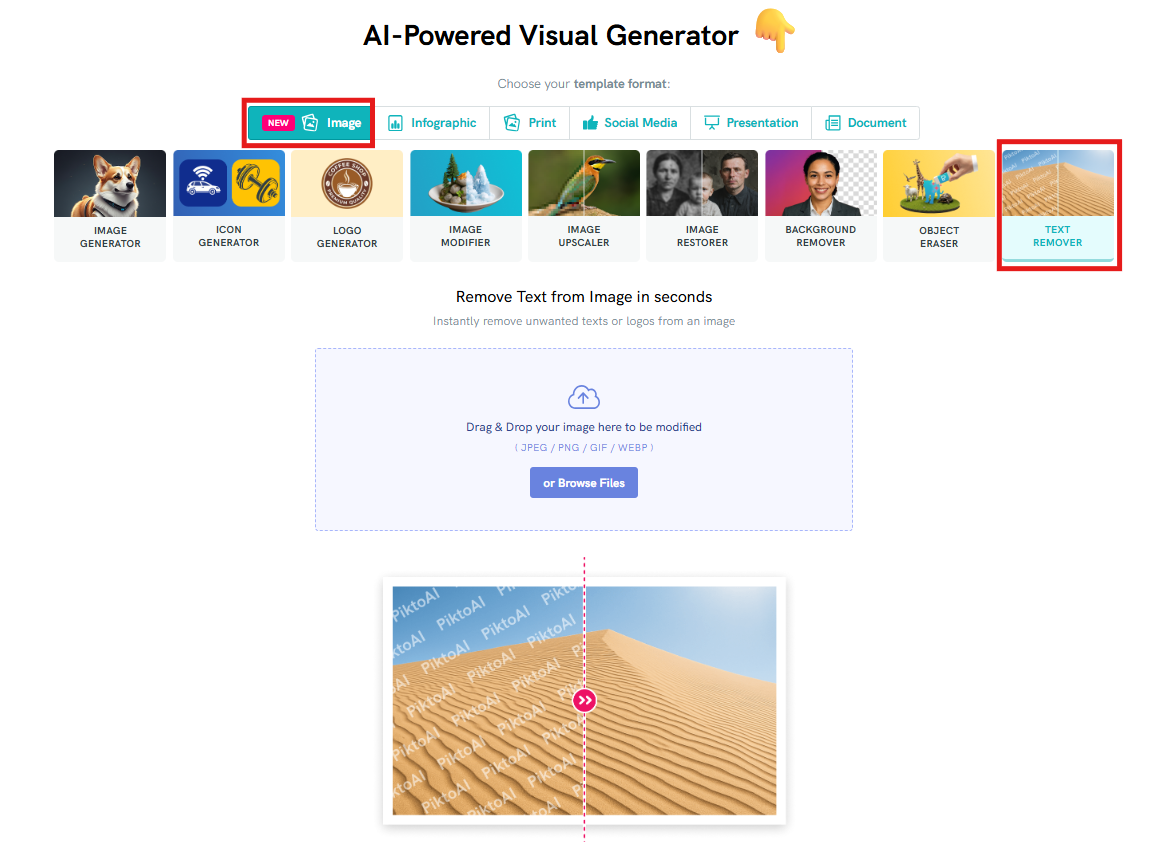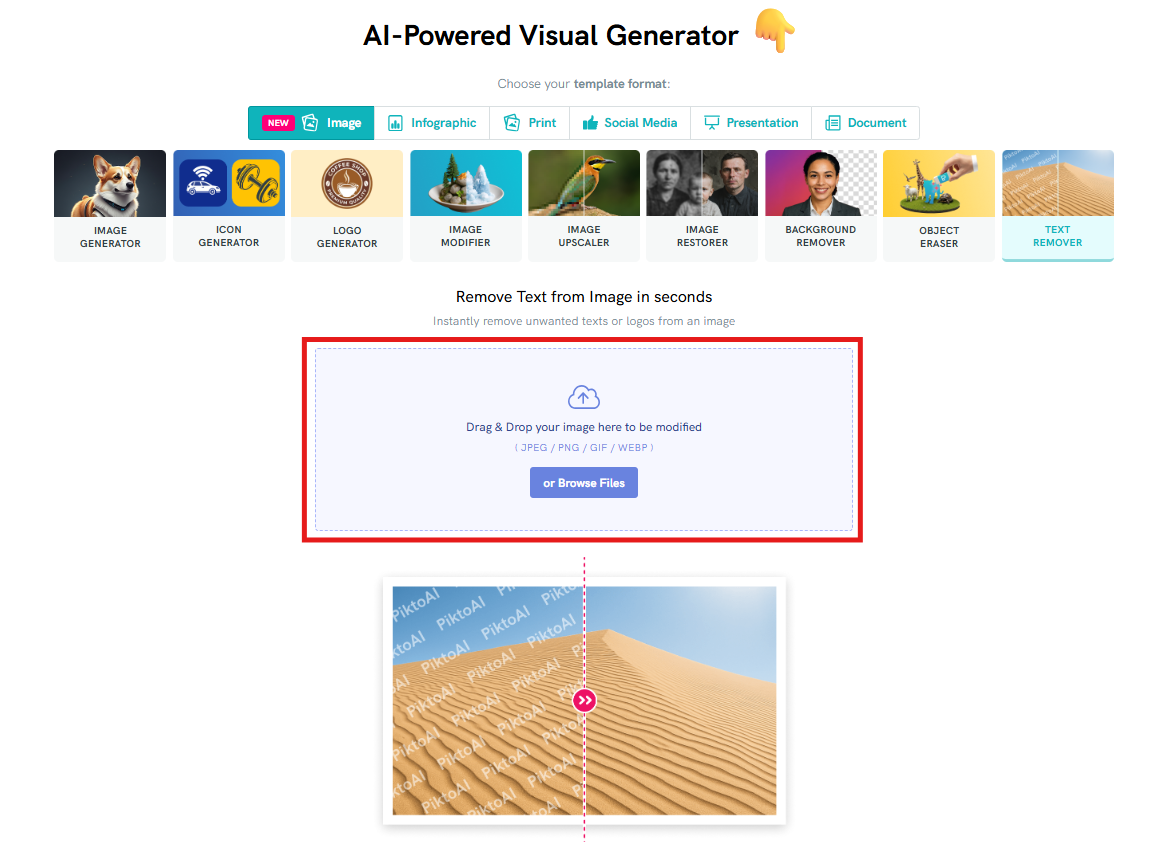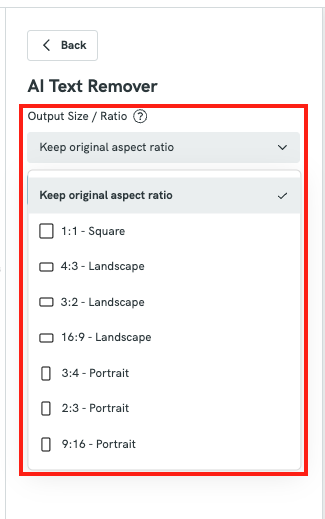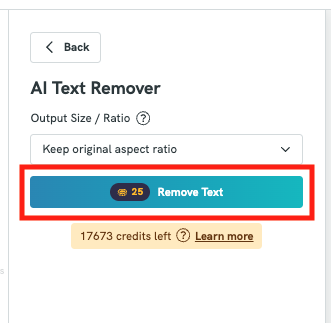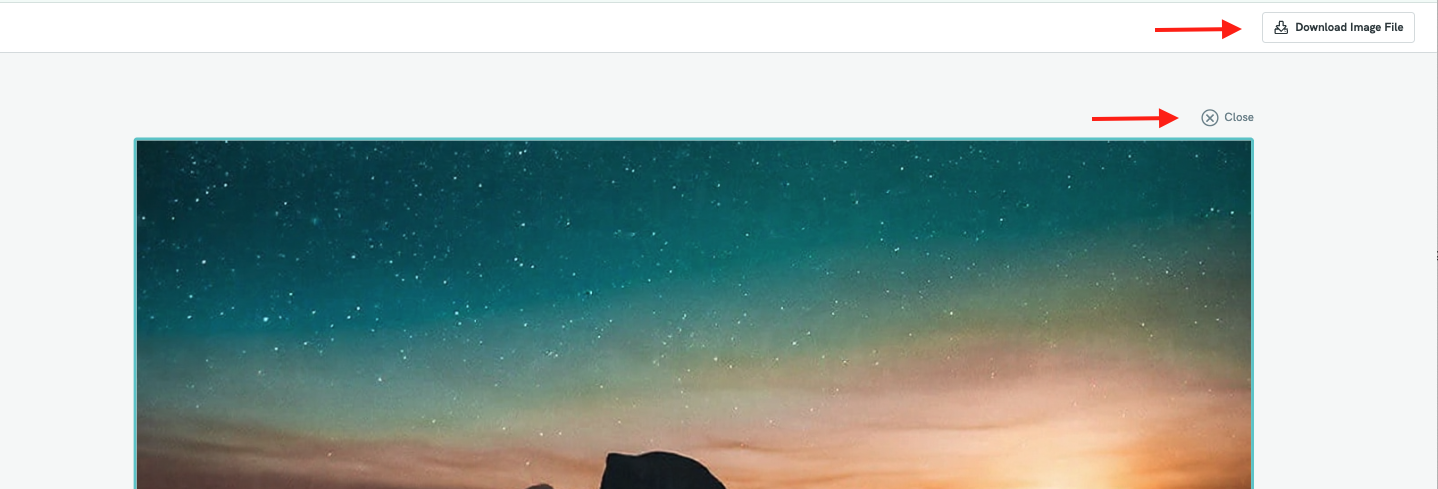AI Text Remover: Remove Text Instantly with AI
Pikto AI Text Remover is a powerful tool designed to streamline your image editing workflow. Using advanced AI technology, it automatically detects and removes watermarks, logos, text overlays, and repetitive patterns from images — no manual effort required. Whether you're repurposing content, preparing visuals for presentations, or enhancing product shots, this tool helps you achieve a cleaner, more professional look in seconds. Best of all, it preserves image quality while eliminating unwanted elements, making it easier than ever to create polished visuals ready for any platform.
IN THIS ARTICLE
How to use AI Text Remover using Pikto AI?
Click on the "Image" tab in the format options, then select "Watermark Remover."
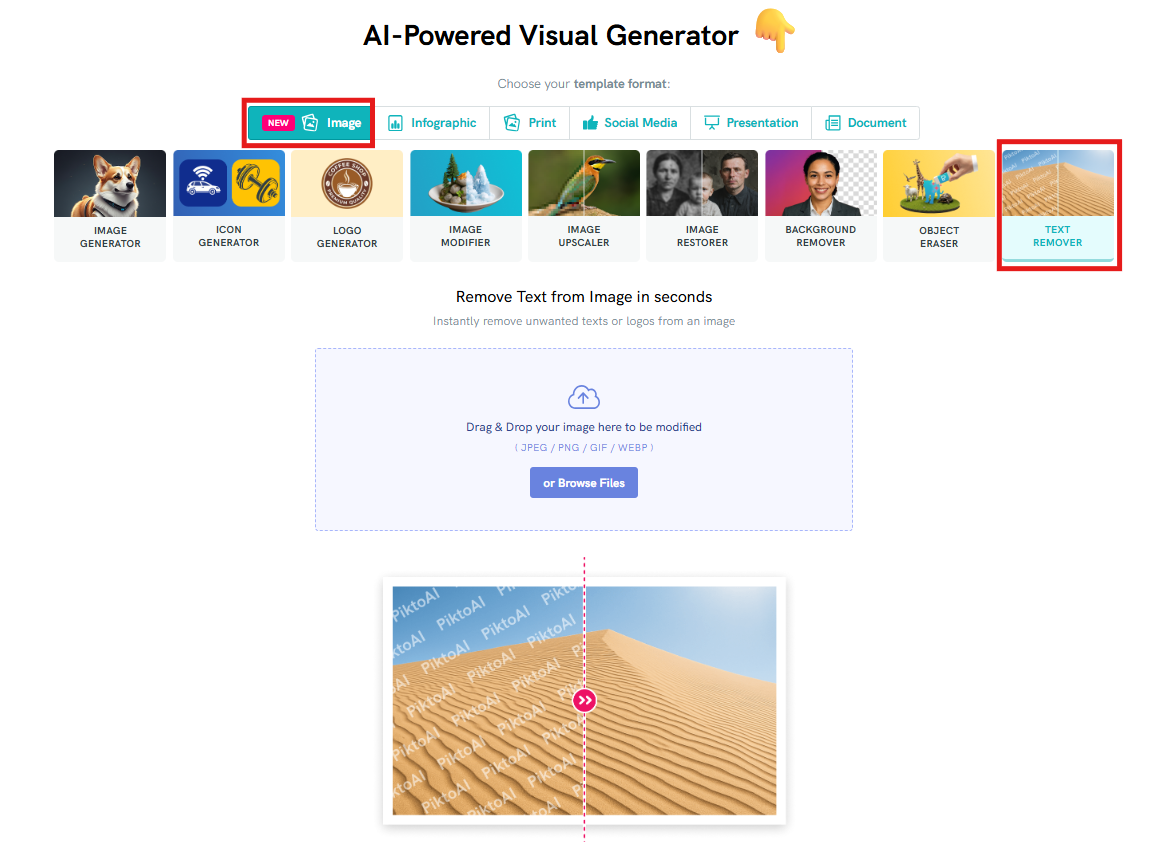
Upload the image you want to modify by either dragging and dropping it into the upload area or clicking 'Browse Files' to select it from your device.
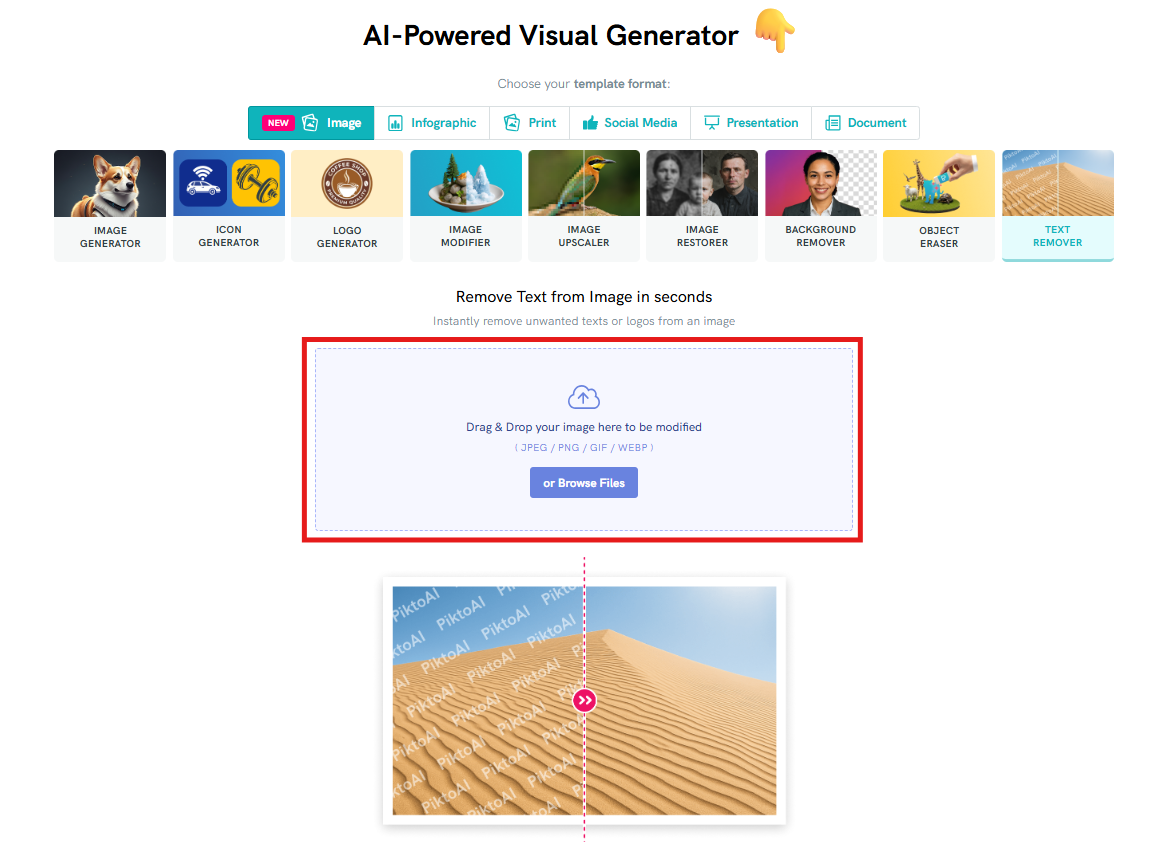
- Your selected image will then be uploaded to the Editor.
Select the Image Size /Ratio:
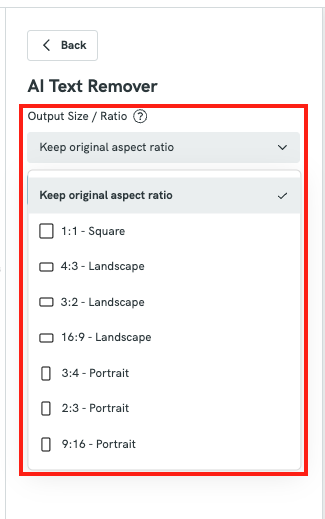
Click on "Remove Text" to remove the detected texts from your image.
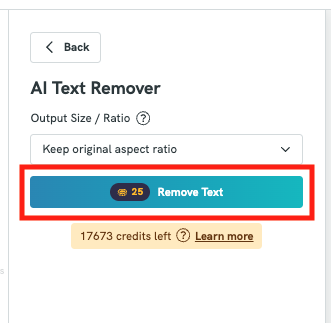
Otherwise, click the "Close" button located at the top right corner of the canvas to save the image. Or directly select the Download Image button at the top right corner to download the file to your computer in PNG format.
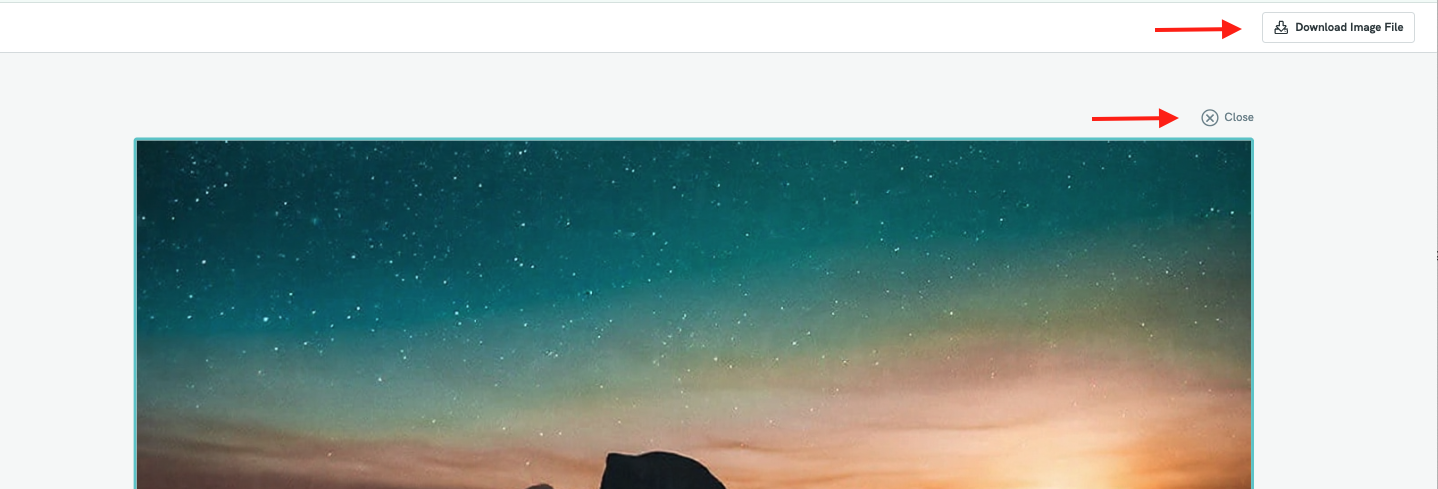
How to use AI Text Remover from the Editor?
Follow these simple steps to restore and enhance your images using Pikto AI Text Remover:
Open the AI Tools Panel
Launch your Piktochart project and click on the “AI Tools” tab from the left-hand toolbar.
Under AI Image Enhancer, select “Text Remover.”
Upload or Select an Image
You can either upload a new image that contains a watermark, or select an image already placed on your canvas.
Click “Remove Text”
After marking the area, click on the “Remove Text” button. The AI will analyze the image and intelligently fill in the selected area, blending it seamlessly with the rest of the image.
Preview the Result
You’ll see a Before & After comparison on the left panel, so you can review the changes. If needed, you can repeat or fine-tune the area.
Save the Restored Image
The updated image will be automatically saved to My Uploads > AI Images, ready to be inserted into your visual or downloaded for future use.
Common Question
What is Pikto AI Text Remover?
Pikto AI Text Remover is a tool that allows you to automatically erase watermarks or unwanted text/logos from images using artificial intelligence. It blends the marked area with the surrounding pixels to make the edit seamless, without requiring advanced editing skills.
How do I remove a text from an image in Piktochart?
To remove a text in your image, go to AI Tools > AI Image Enhancer, then select Text Remover. Upload or choose an image, highlight the watermark area, and click “Remove Text.” The AI will automatically clean the image and save the result to My Uploads > AI Images.
Does removing a text cost credits?
Yes. Each text removal consumes 25 credits. This is because the tool uses advanced AI processing to intelligently analyze and reconstruct the image.
Where can I find the image after the text is removed?
Once processed, the cleaned image will be automatically saved under your My Uploads > AI Images folder. You can insert it into your design or download it directly.
Can I remove any type of text using this tool?
The AI Text Remover works best on images with small to moderately sized watermarks that don’t cover complex details. For large or heavily embedded watermarks, results may vary depending on the background and texture. We recommend using high-resolution images for optimal outcomes.