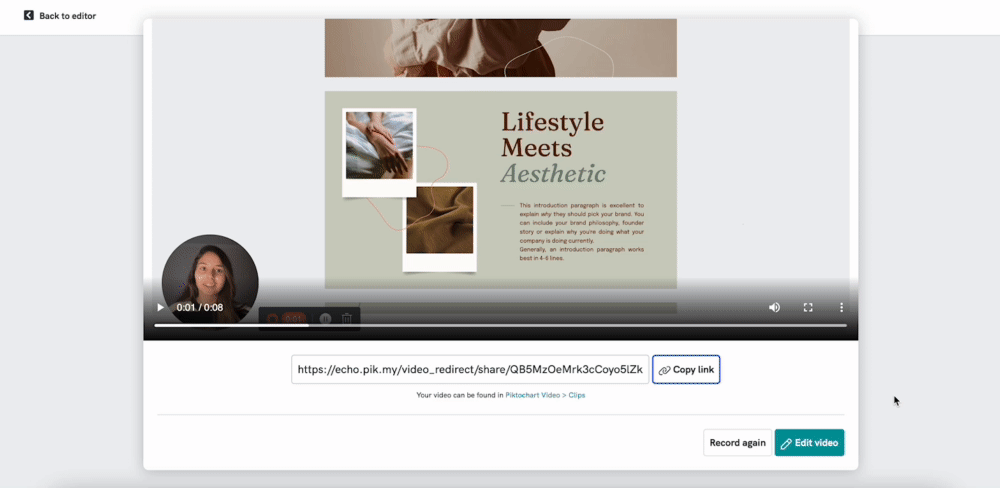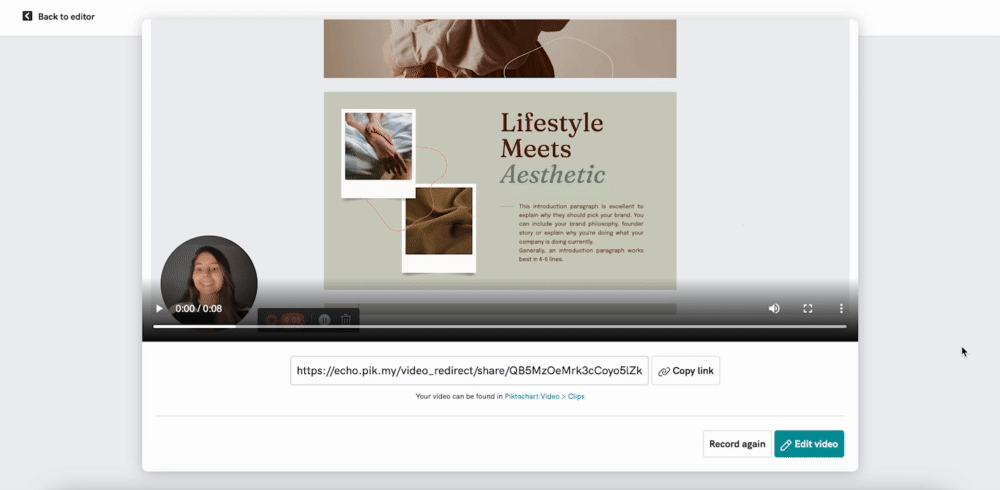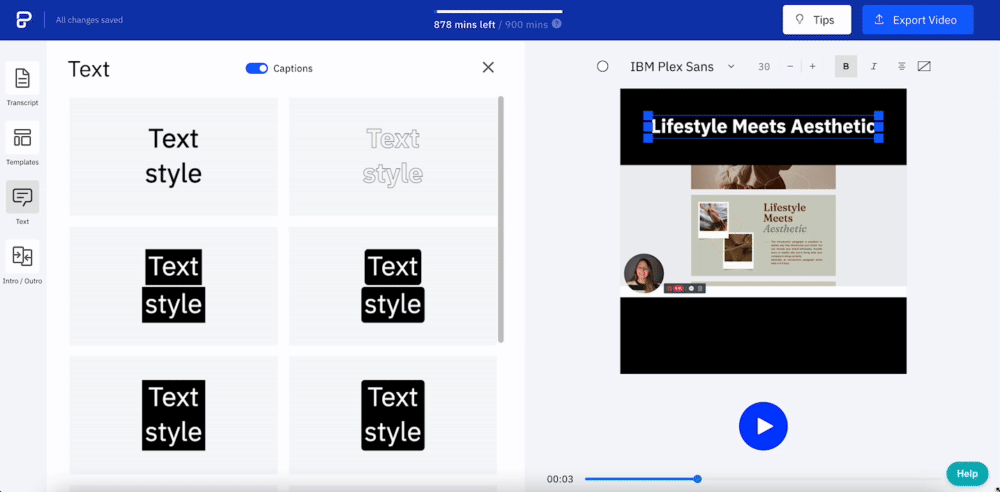Record your Presentation
You can record yourself while you're presenting your visual! Then, if you want to add captions to the presentation and edit the video, you can switch over to Piktochart Video to do so.
To record yourself while you're presenting your visual, you can follow these steps:
- 1
- First, from the dashboard, select the visual that you want to record and present and click Edit.
- 2
- Click on the camera icon on the top-right menu bar.
-

- 3
- Click Open Recording Studio.
- 4
- From the Recording Settings, choose whether you prefer to record your screen only, or select camera and screen to record yourself as well.
-

- 5
- Check to make sure your device settings are correct and change them if needed.
- 6
- Click Start Recording to share your entire screen, window, or a specific tab in your browser.
- 7
- Click the red record button at the bottom to finish your recording, or the white pause button to pause/resume your recording. You can also click the trash button to delete the recording.
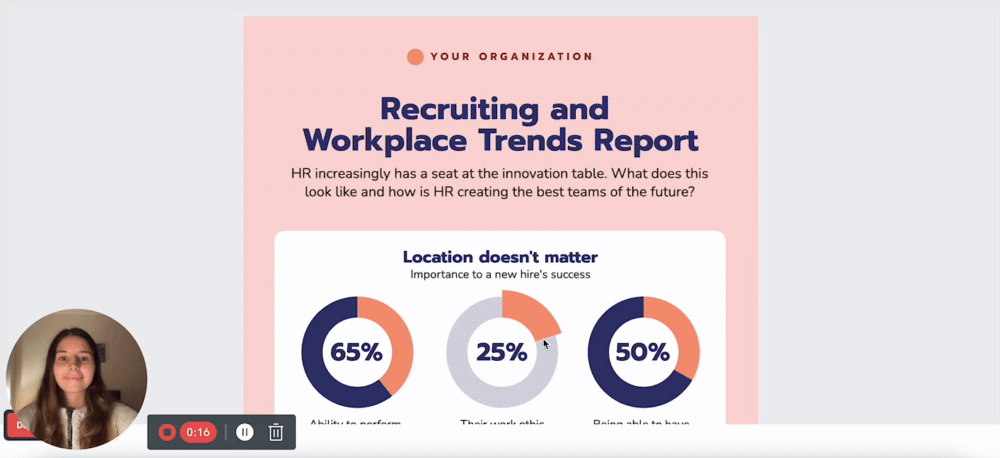 Once you finish the recording, you'll see the video preview while it's uploading to your Piktochart Video Clips section. You can also copy the share link directly from this preview mode to share the presentation externally.
Once you finish the recording, you'll see the video preview while it's uploading to your Piktochart Video Clips section. You can also copy the share link directly from this preview mode to share the presentation externally.