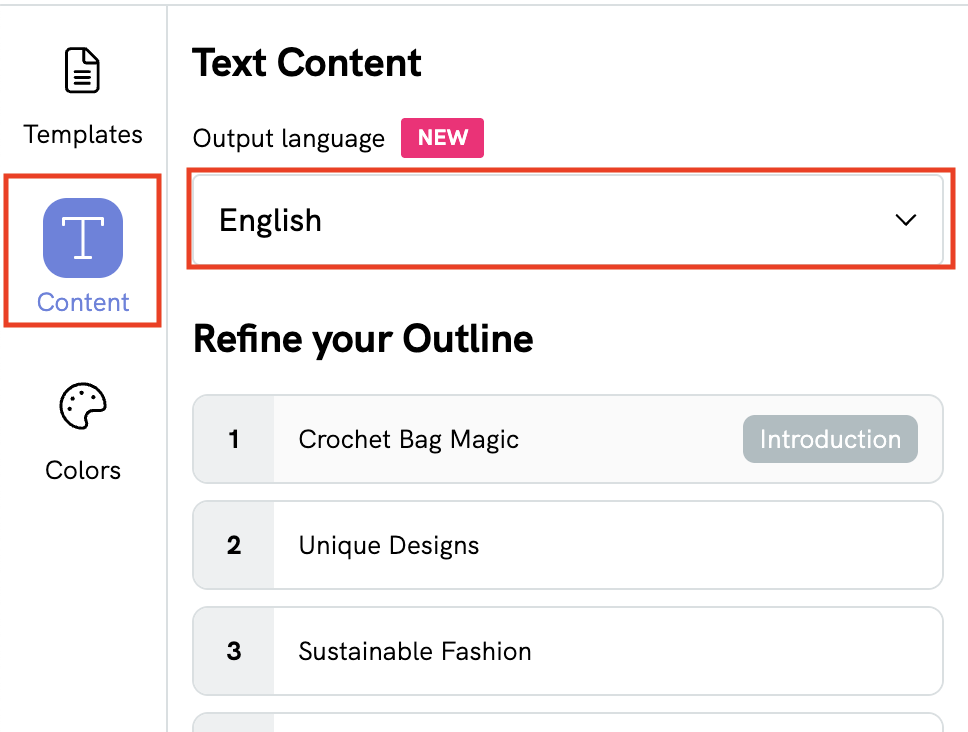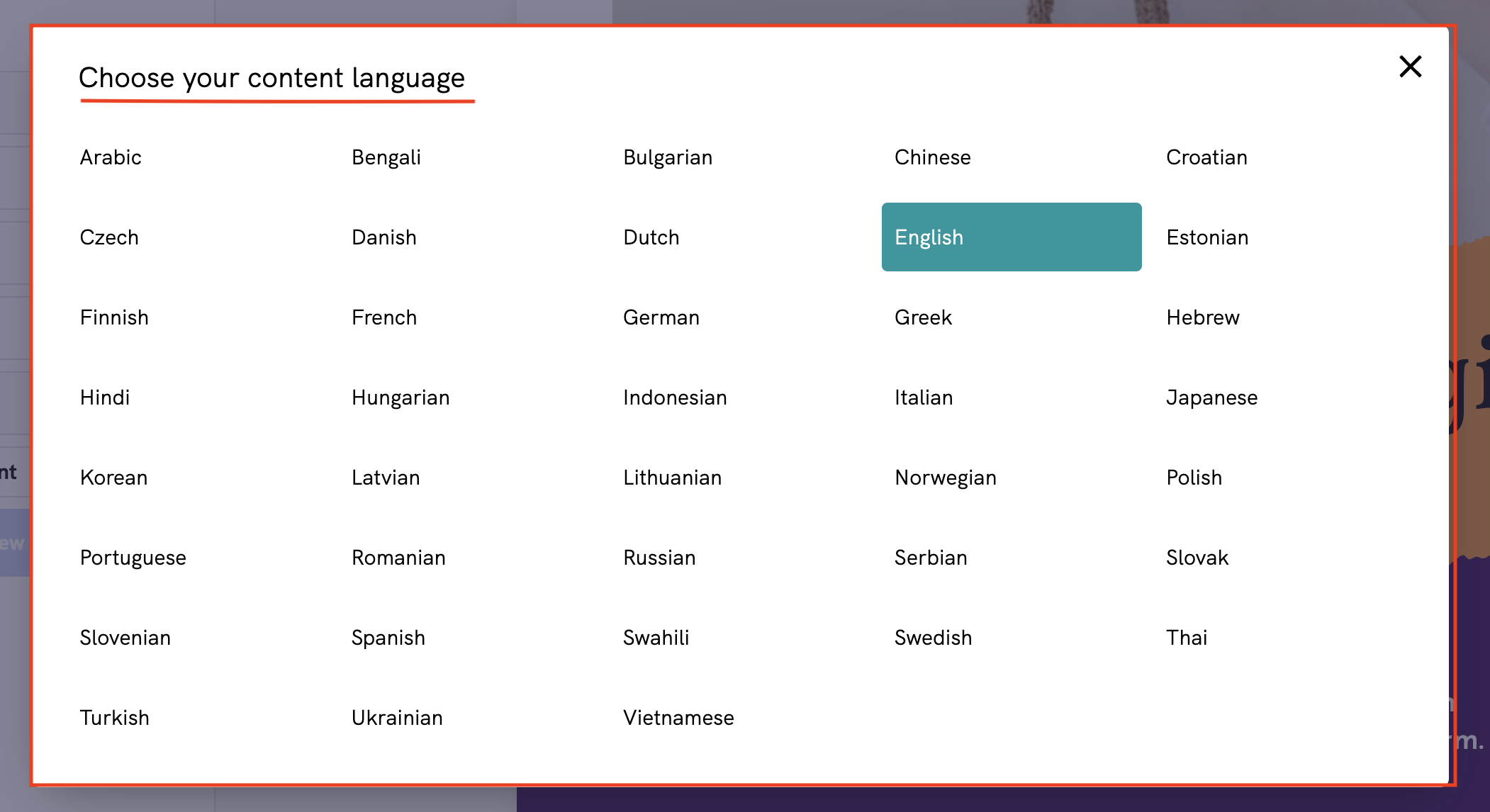Refining with AI Outline
The AI Outline feature on Piktochart is designed to streamline the process of creating structured, engaging content. The AI Outline tool helps you organize your thoughts and ideas into a clear and logical format, saving you time and effort.
Key Features
- Automated Content Structuring: The AI Outline feature generates an organised outline based on your input, giving you a solid foundation to build your content.

- Customization Options: Once the AI has generated an outline, you can easily modify it to suit your specific needs. Add, remove, or rearrange sections with just a few clicks. All sections can be edited except for Cover, Table of Contents, Introduction and Summary.

- Integrated Workflow: The AI Outline feature is seamlessly integrated into Piktochart's Editor to allow further editing, e.g. moving position of a text box, edit font color, change font size, etc.

How to Use the AI Outline Feature
Currently, it is only available on Infographic and Document format.
- Accessing the Feature on Document format:
- Look for the Content option in the left toolbar.

- Review and Customize:
- Review the AI-generated outline to ensure it meets your needs.
Customize the outline by adding or removing sections, renaming headings, or reorganizing the structure as necessary.
- Output Language Selection:
- Click on Content, then go to Output Language to select your preferred language for the visual.
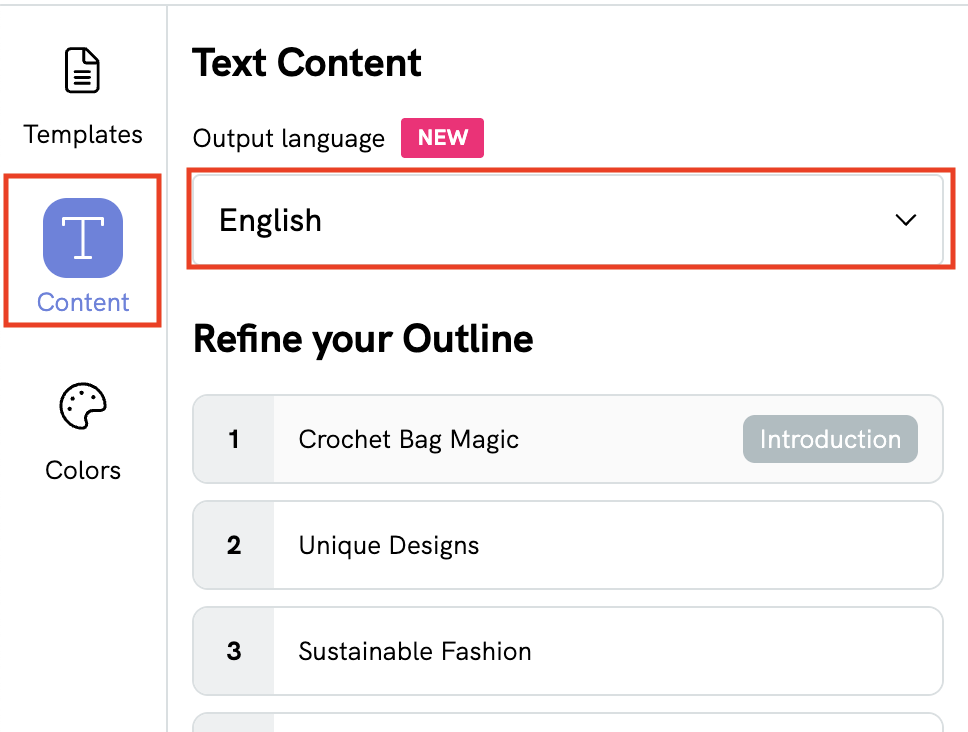
- There will be a pop-up window for your language selection. Please note: that the selected language will be applied once the visual is generated.
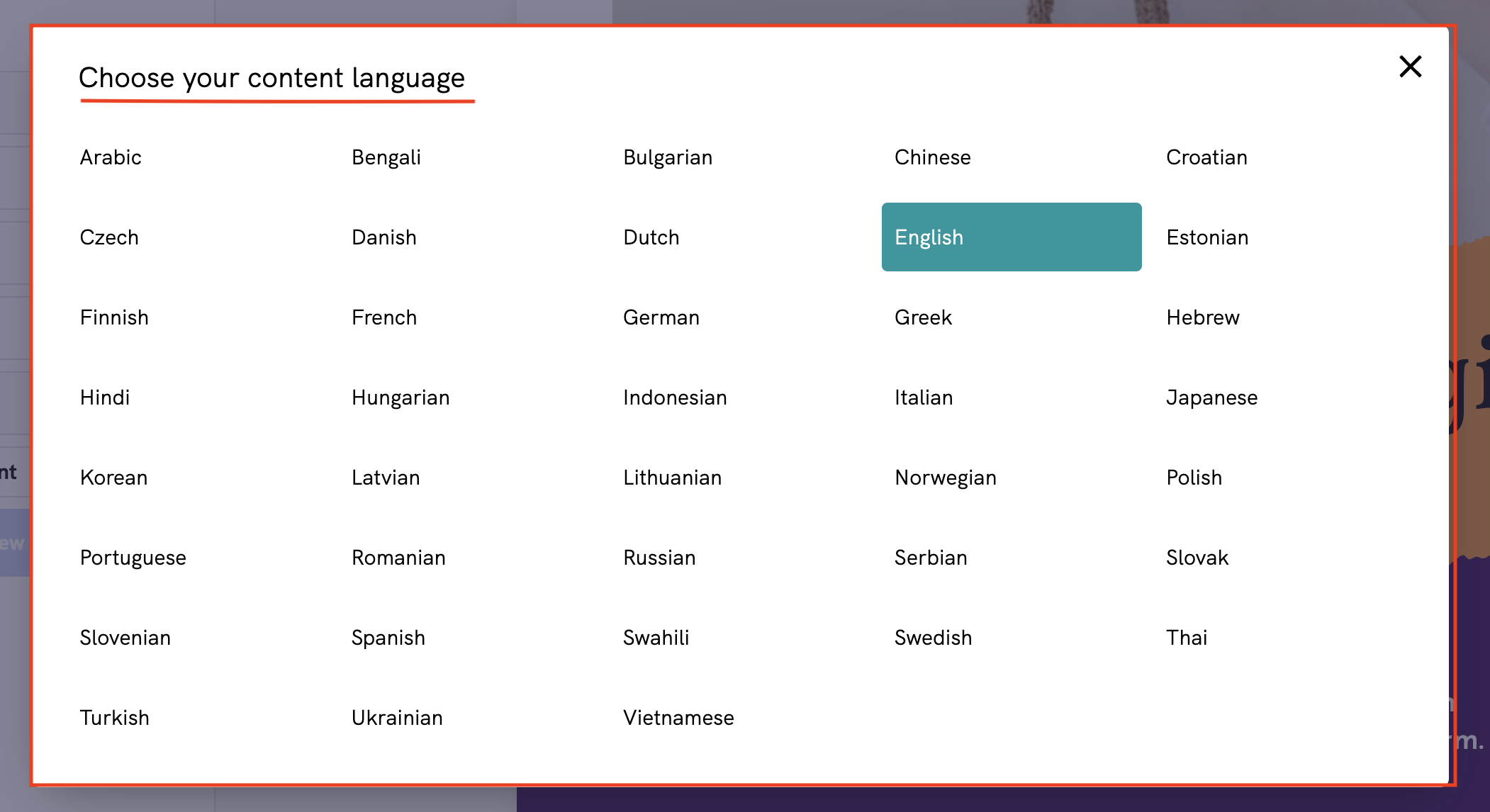
- Expand on Your Outline:
- Use the outline as a guide to start adding content. Since the outline is organized, it’s easier to develop each section without losing track of your main ideas.
- Regenerate with New Changes
- Click Regenerate with New Changes to preview the new outline
- This feature will consume one AI credit for each generation.

- Finalize Your Content:
- Once your content is fully developed, proceed to finalize your design in Piktochart's Editor by adding visuals, adjusting layouts, and applying your preferred styles.

Best Practices
- Start with a Clear Topic: The AI Outline tool works best when provided with a clear and concise topic. The more specific your input, the more tailored your outline will be.
- Iterate as Needed: Don’t hesitate to regenerate or tweak the outline if the initial output doesn’t fully align with your vision.
Common Questions
How can I eliminate some points?
If you want to reduce the number of points in your generated content to just 3 (or any specific number), you have two options:
Option 1: Use the Outline Feature (Recommended) The easiest way is to use our outline feature before entering the editor. Since Piktochart AI features are only available on the AI generator page, make your adjustments there first. On the outline page, you can remove unwanted sections before proceeding to the editor. Once you enter the editor, all editing becomes manual.
Option 2: Manual Editing in the Editor If you're already in the editor, you can still remove sections, but you'll need to do this manually by:
- Deleting and removing the objects manually
- Resizing the page as needed
For the best experience, we recommend using the outline feature to make these changes before entering the editor, as it's more efficient than manual editing.