Preview Visuals
You can preview a template or your visual before selecting to Edit them further. There are 2 ways to preview your visuals:
1. From your template selection page, hover over any individual template thumbnail.
- Click the Preview button.
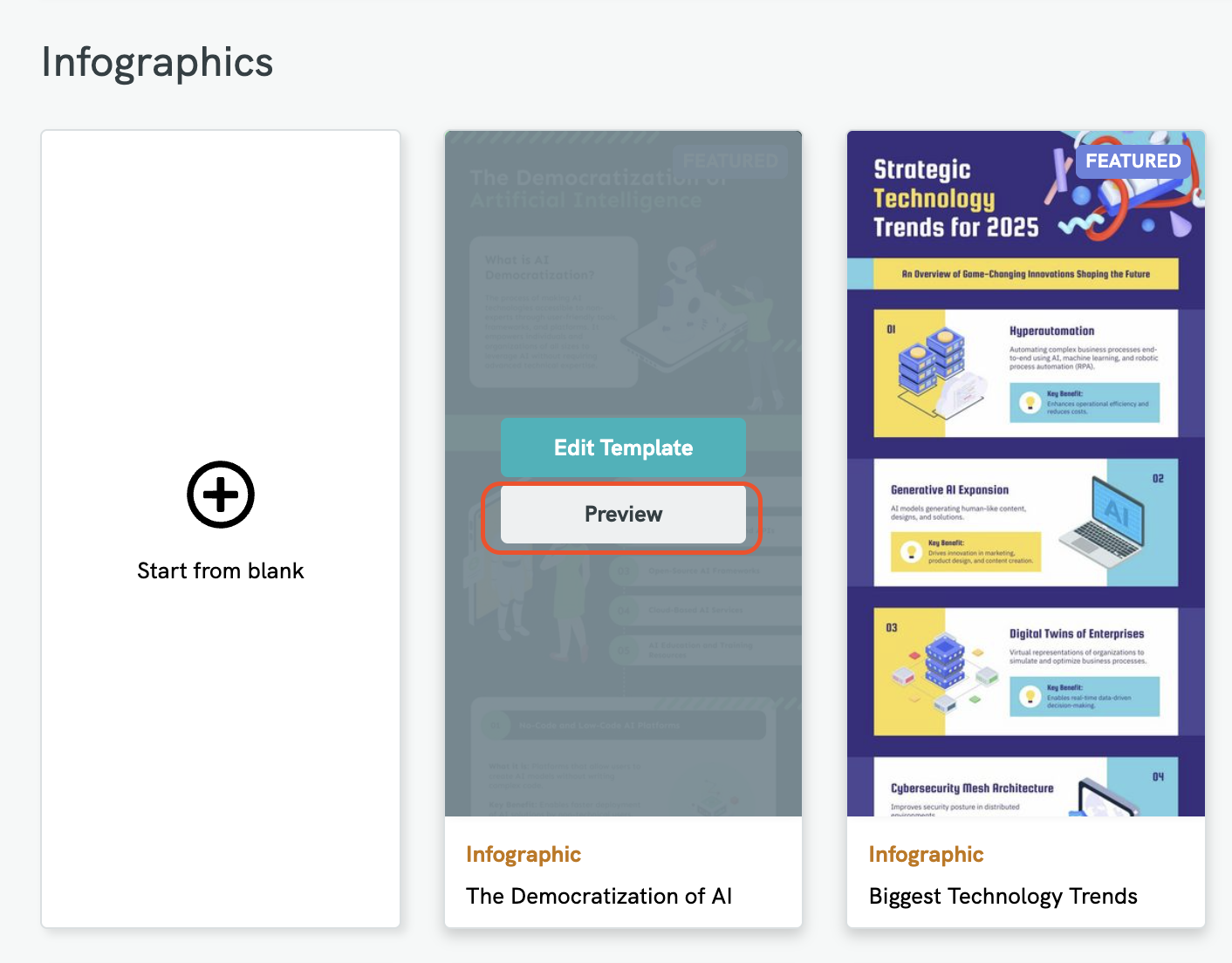
You can also preview your visual in the Editor. The Preview mode allows you to:
- See how your visual will appear to others
- Check for layout, alignment, and spacing
- Review your design without distractions
- Catch small formatting issues before sharing
How to Preview Your Visual
Open your visual in the Piktochart editor.
Click the “Preview” button at the top-right corner of the editor toolbar.
- It looks like an eye icon 👁️
- A new Preview window will open, showing your visual as it would appear to viewers.
- Scroll through the full design.

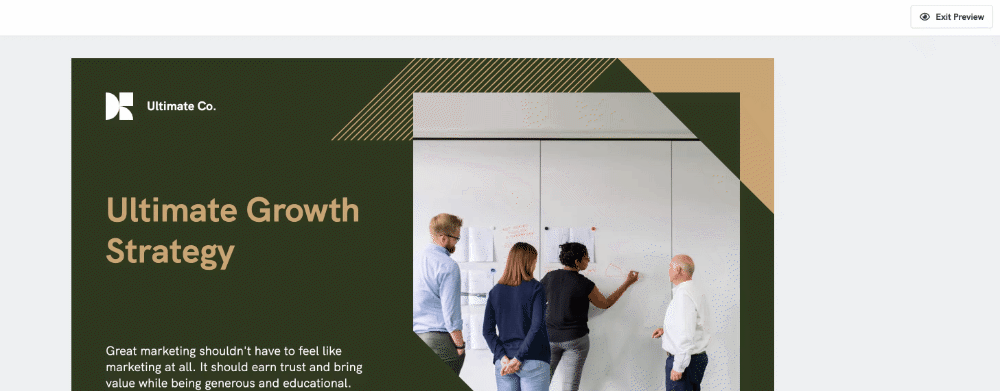
Common Questions
Why didn't the thumbnail preview for my visual update on the dashboard?
It may take around 5-15 minutes for the update depending on the server load. The thumbnail preview is updated when your work is manually saved using the Save button in the Editor. The latest version of your visual is what you see in the Editor.
If the thumbnail preview is not the updated visual yet, it could be that your latest visual in the Editor was auto-saved (not manually saved). Hence, your thumbnail preview and the Editor visual will look different.