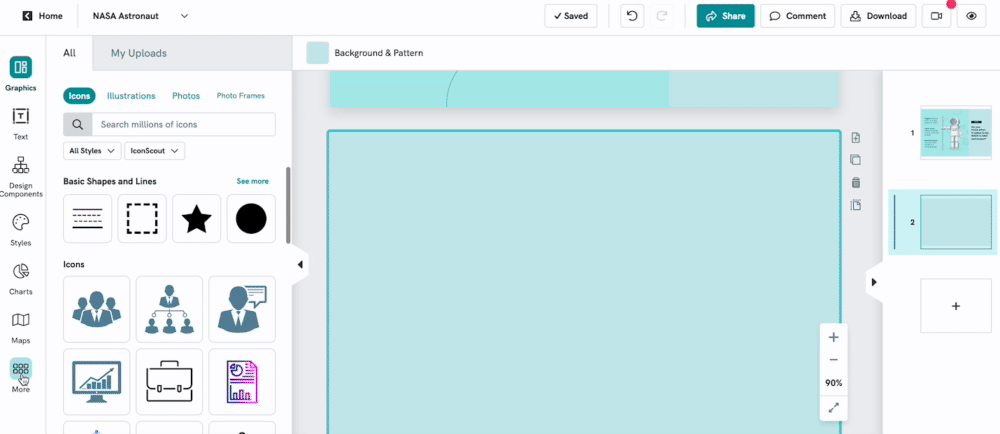Inserting a Video
You can now embed a YouTube or Vimeo video into your visual!
To add a video:
Click to select the block in which you would like to embed the video.
Click More in the left panel and choose from either the YouTube or Vimeo options at the top. Paste the video's URL from YouTube or Vimeo in the text box.
Click Insert YouTube Video or Insert Vimeo Video and a thumbnail of your video will appear in the block. You can then move it to your desired place on the canvas and resize it as necessary.
Common Questions
Can I preview the video in Editor mode?
Yes, you can! You can double-click play on the video and it will start playing so that you can preview it.