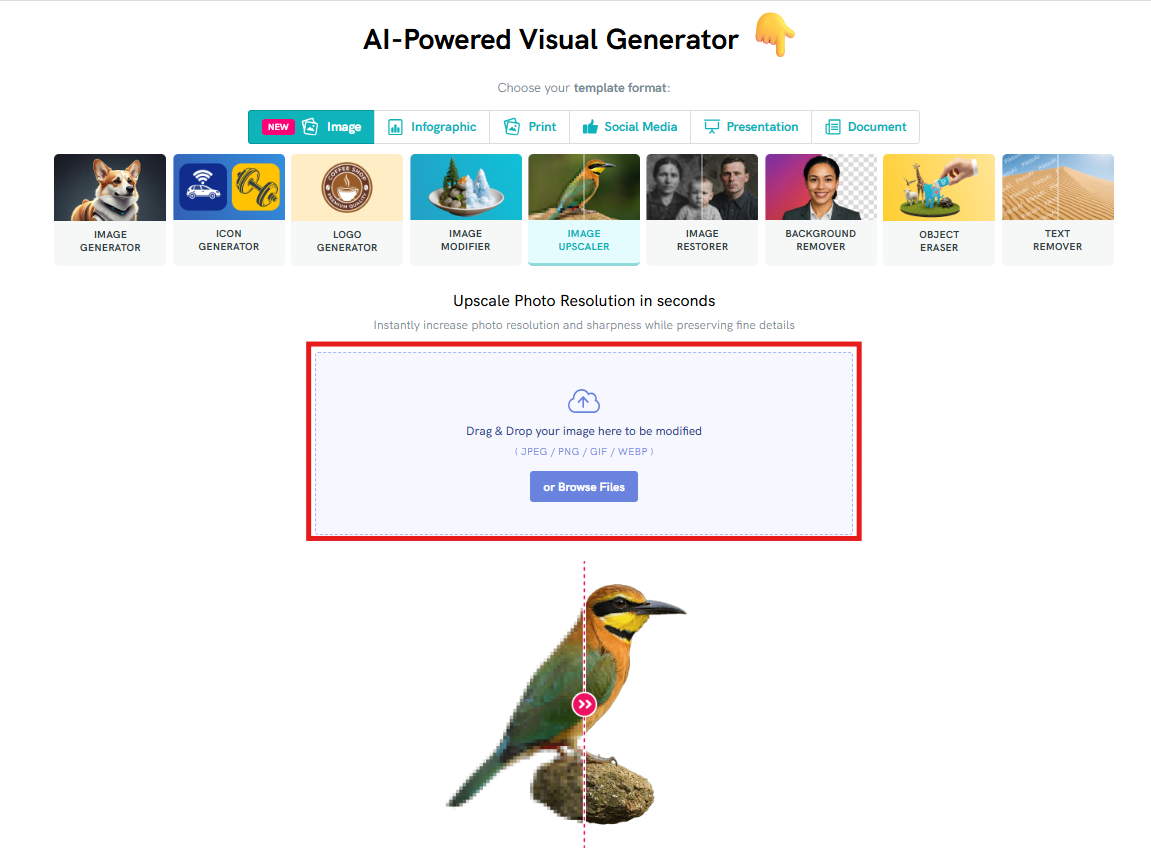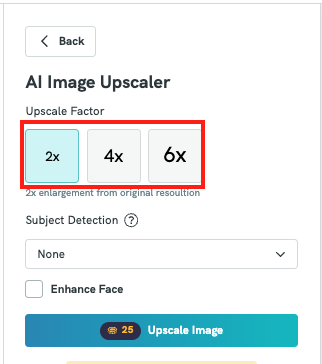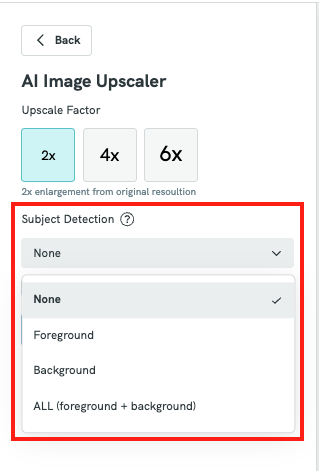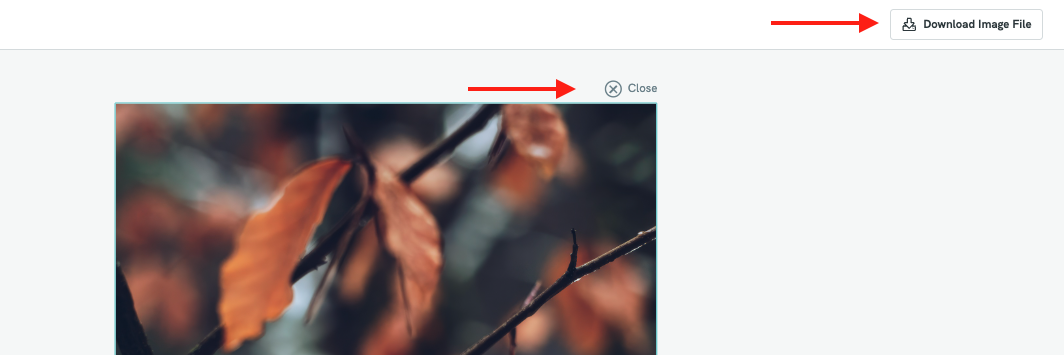AI Image Upscaler : Enhance Image Quality Quickly with AI
Pikto AI Image Upscaler lets you enhance the resolution of any image directly on the canvas—no need for external tools. With a single click, you can transform low‑res visuals into crisp, high‑quality assets for presentations, reports, and social graphics.
IN THIS ARTICLE
How to use AI Image Upscaler in Pikto AI?
- Go to Pikto AI.
- Click on the "Image" tab in the format options, then select "Image Upscaler."

Upload the image you want to modify by either dragging and dropping it into the upload area or clicking 'Browse Files' to select the file from your device.
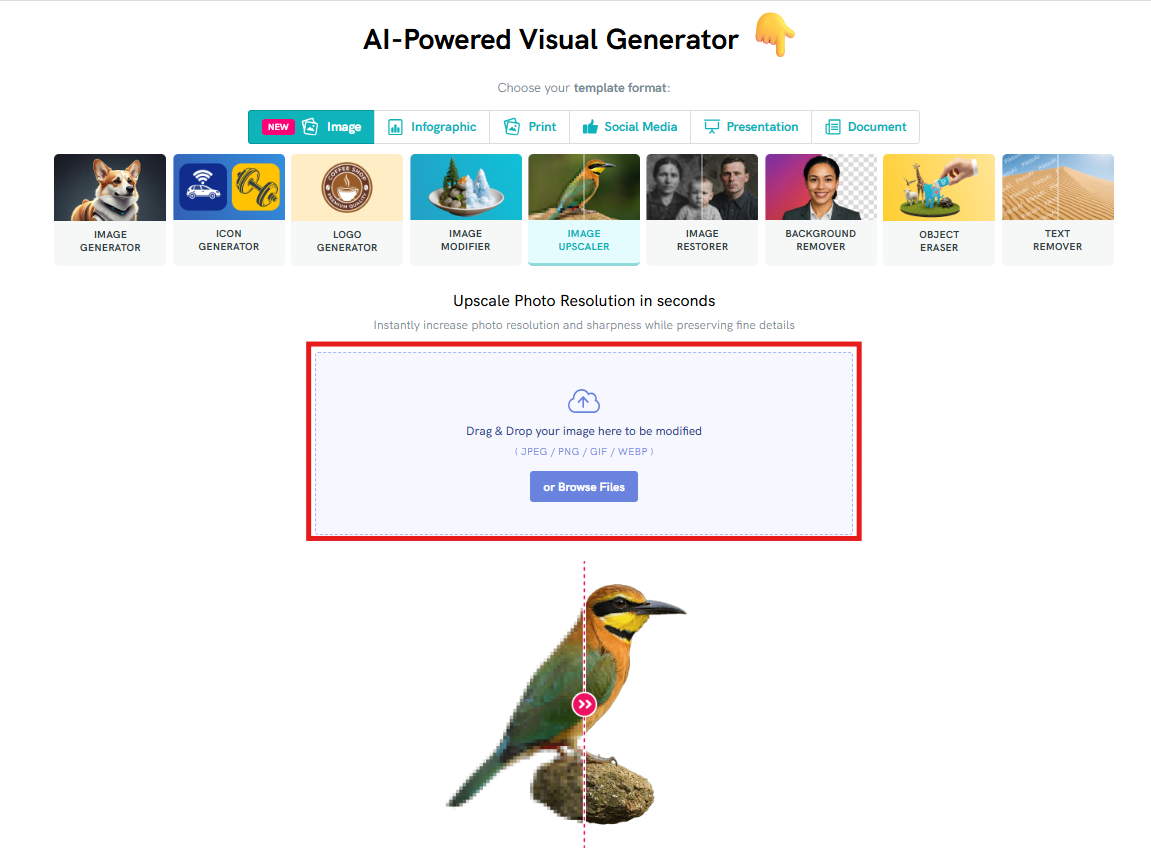
- Your selected image will then be uploaded to the Editor.
Once ready, you'll be able to choose the upscale resolution (2x, 4x, 6x)
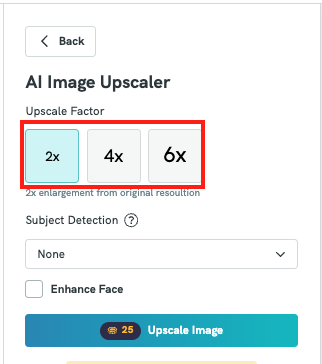
You can select which part of the image should be upscaled:
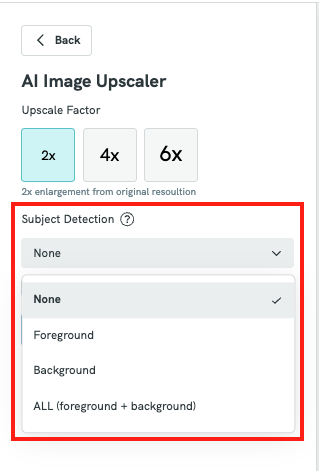
- Click on "Upscale Image" to enhance your picture, or choose "Upscale Again" if you’d like to apply another round of upscaling.
Otherwise, click the "Close" button located at the top right corner of the canvas to save the image. Or directly select the Download Image button at the top right corner to download the file to your computer in PNG format.
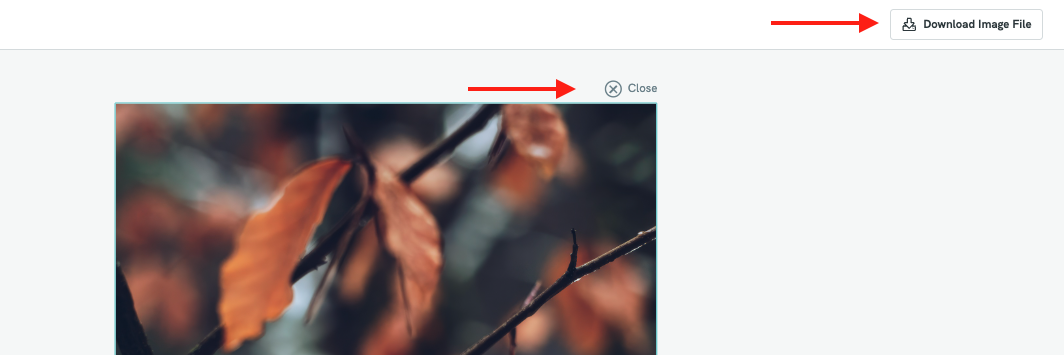
How to use AI Image Upscaler in Editor Page?
Here's the step-by-step instructions:
- Open the AI Tools > And under AI Image Enchancer, click on Image Upscaler
- Choose Upscale Factor
- Pick 2x, 4x or 6x resolution increase.
Please note: there's an image resolution limit of 24MP.
- Subject Detection
- Select which part of your image you want the AI to enhance. You can choose from the following options:
- None – The AI will upscale the image without focusing on any specific part. It treats the entire image equally.
- Foreground – Enhances the main subject or object in the front of the image, making it clearer and more defined.
- Background – Focuses on improving the background elements while leaving the foreground less emphasized.
All – Applies enhancement to both the foreground and background for a balanced, overall improvement.
- Select which part of your image you want the AI to enhance. You can choose from the following options:
- Apply the Upscale
- Click “Upscale Image” and wait a few seconds for the processing to complete. The enhanced version will automatically replace the original image on your canvas.
Common Questions
1. What does the AI Image Upscaler do?
The AI Image Upscaler enhances the resolution of low-quality images, making them appear sharper, cleaner, and more suitable for high-resolution outputs like presentations, infographics, or printed materials. It improves image clarity without needing any design or editing skills.
2. How to upscale an image without losing quality?
AI-powered tools—like Piktochart's AI image upscaler—intelligently analyze your image to enhance its resolution, restoring and sharpening details while preserving the photo’s natural look and quality.
3. How many credits does it cost to upscale an image?
Each image you upscale using the AI Image Upscaler will cost 25 credits. Be sure to check your available credit balance before using the tool.
4. Where can I find the upscaled image after processing?
Once the image has been successfully upscaled, it will be automatically saved in your My Uploads > AI Images folder within your Piktochart account. From there, you can insert it directly into your project or download it.
4. What image formats are supported by the AI Image Upscaler?
The tool currently supports common image formats such as JPG, PNG, and JPEG. If you upload an unsupported format, you’ll be prompted to convert the file first.
5. Can I upscale images I've uploaded before or only new ones?
Yes, you can upscale any image you've previously uploaded to your Piktochart account. Just select it on your canvas and use the "Enhance Image" option to access the AI Image Upscaler.