How to Edit After Generating Visual in Piktochart AI
Once you've generated a visual using Piktochart AI, you can make extensive edits to customize it according to your specific needs. This guide covers all the editing options available after your AI-generated design is created!
Accessing Edit Mode
Step 1: Generate Your Visual
- Use Piktochart AI to create your initial design by providing a prompt or selecting a template
- Wait for the AI to generate your visual.
- Review the generated design.


Step 2: Enter Edit Mode
- Click the "Save and Edit Visual" button on your generated visual preview.
- The design will open in Piktochart's full editor interface.
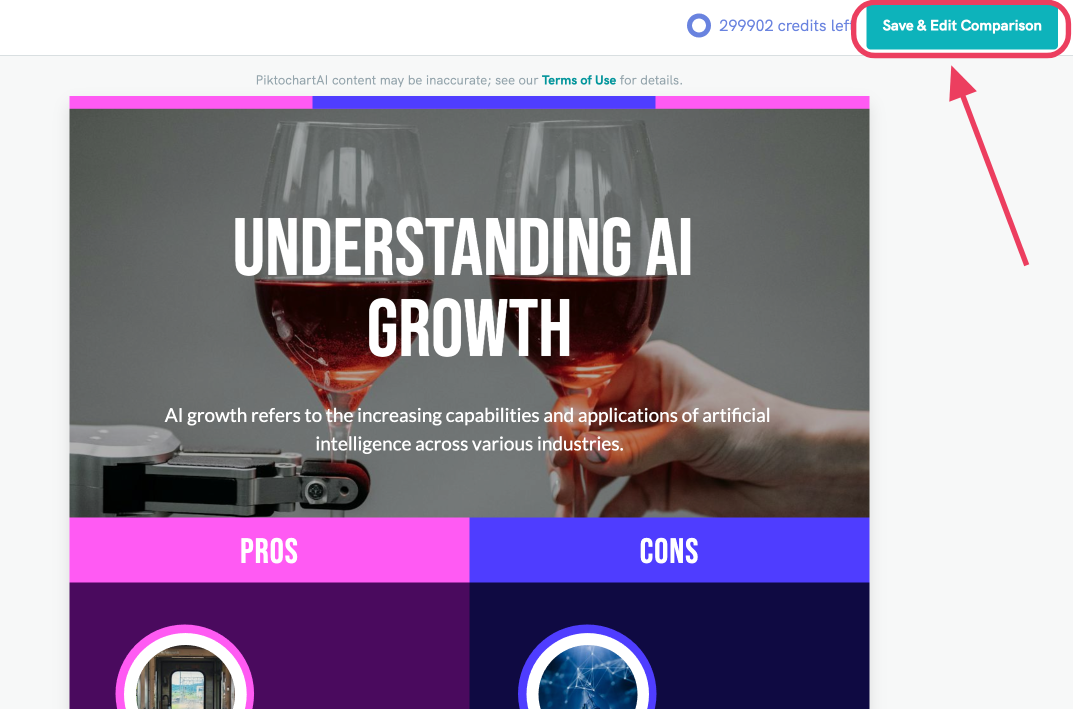
- You now have access to all editing tools and features.

Key Editing Features
Text Editing
- Double-click text box to edit content
- Change fonts using the font dropdown in the toolbar
- Adjust text size with the size slider or input field
- Modify text color using the color picker
- Apply text formatting: bold, italic, underline, alignment
- Add new text boxes by clicking the "Text" tool in the left sidebar
Visual Elements
- Replace images: Click on any image and select "Replace" to upload new images or choose from Piktochart's library
- Resize elements: Drag corner handles to resize images, charts, or other components
- Move elements: Click and drag any element to reposition it
- Delete elements: Select an element and press Delete or click the trash icon
Color Customization
- Change background colors: Click on the background and select a new color
- Modify element colors: Select any shape, icon, or graphic element to change its color
- Apply color themes: Use the color palette tool to apply consistent color schemes
- Create custom colors: Use the color picker to input specific hex codes or RGB values
Layout Adjustments
- Rearrange sections: Drag and drop sections to reorder content
- Add new sections: Use the "+" button to insert additional content blocks
- Adjust spacing: Use alignment and spacing tools to fine-tune element positioning
- Change canvas size: Modify dimensions for different social media platforms or print formats