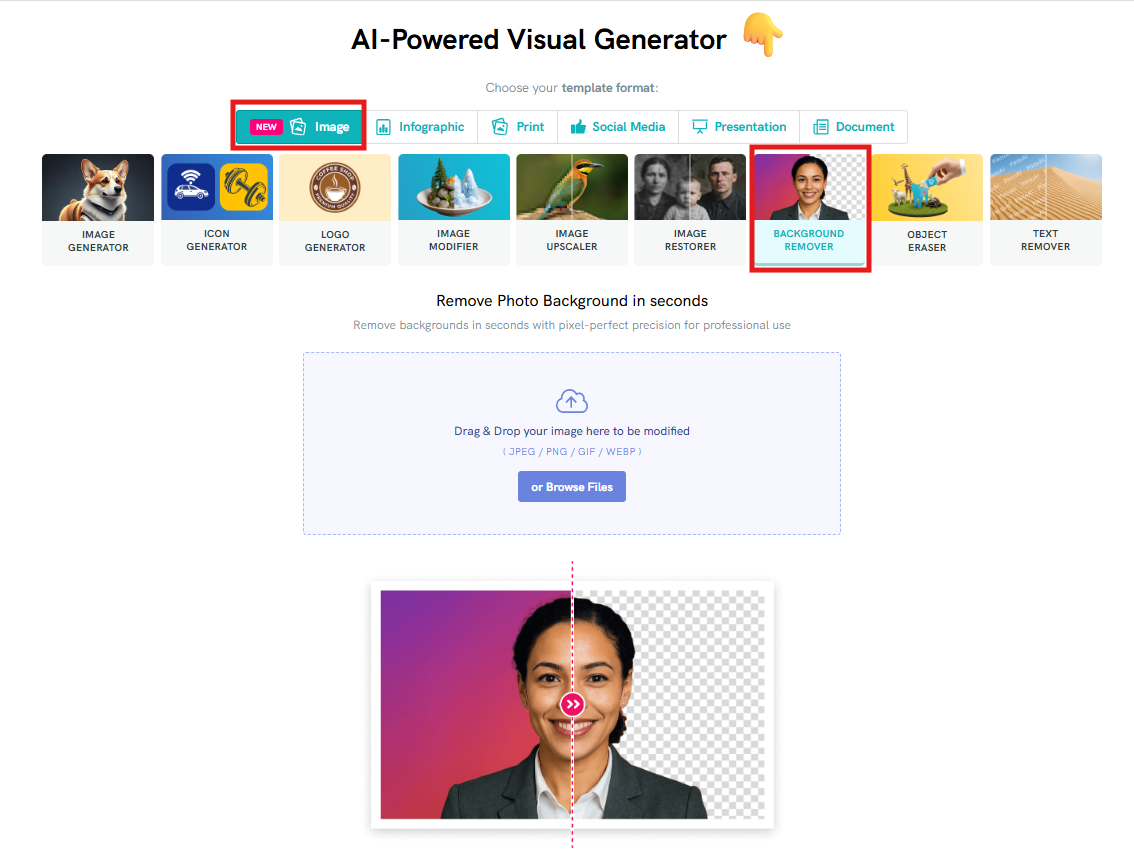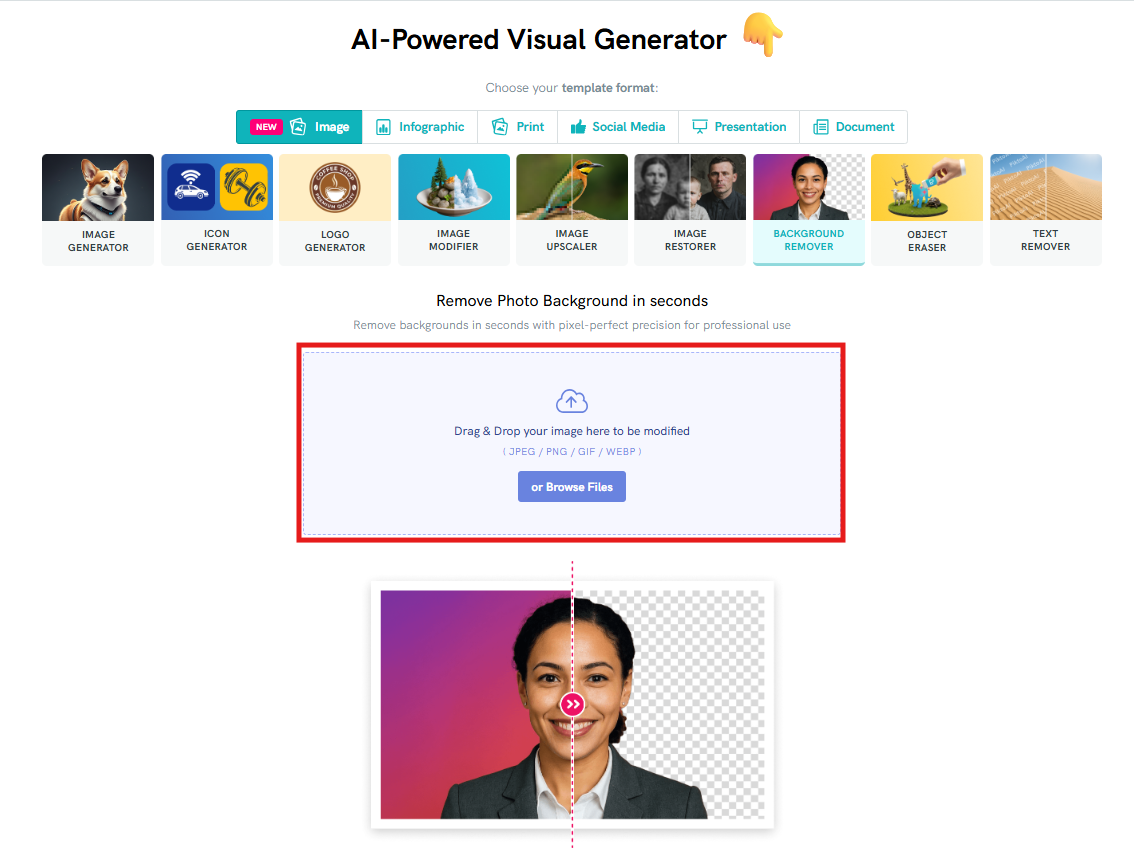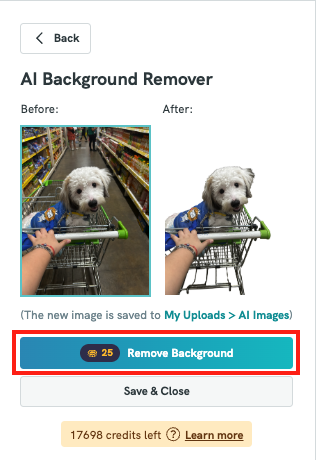AI Background Remover: Remove Background Easily
Pikto AI Background Remover instantly detects the main subject of an image and cleanly removes the background in just one click. Whether you’re working with portraits, logos, or product shots, it helps you isolate the focus of your image — perfect for creating clean, professional visuals without needing manual editing.
IN THIS ARTICLE
How to use AI Background Remover in Pikto AI?
- Go to Pikto AI.
Click on the "Image" tab in the format options, then select "Background Remover."
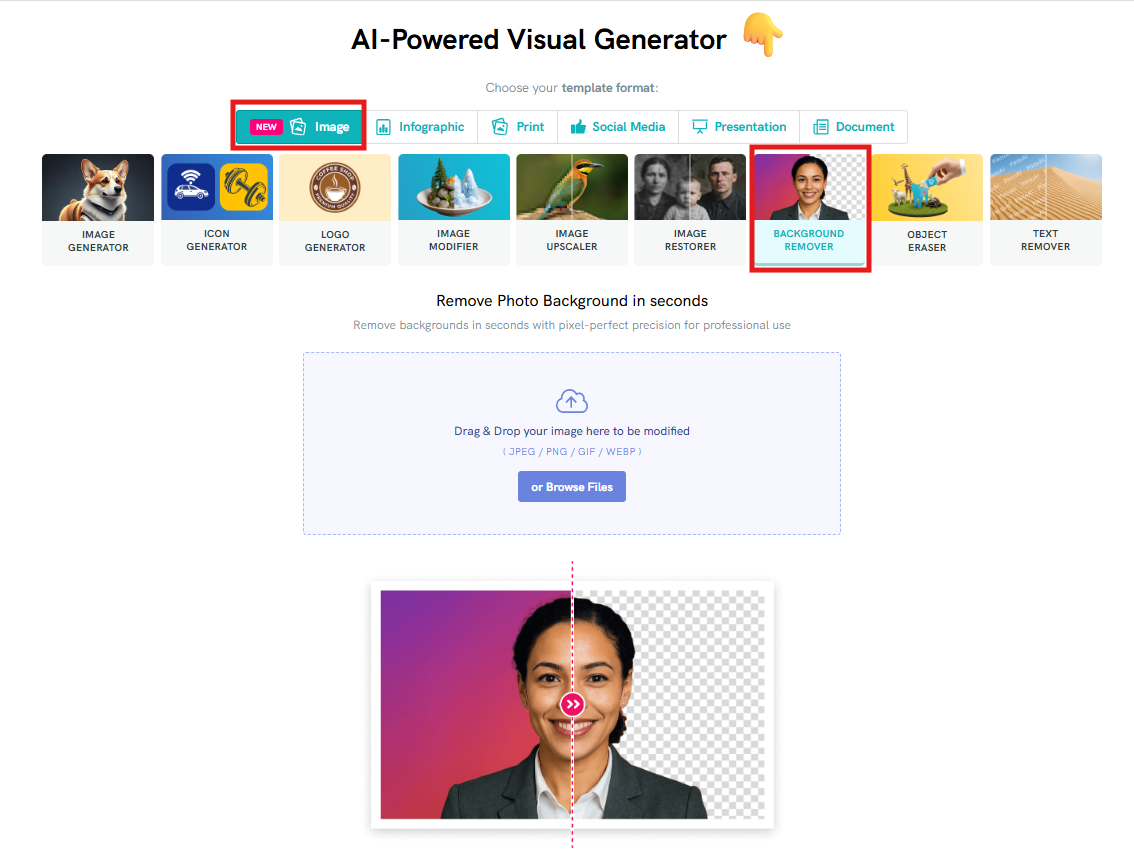
Upload the image you want to modify by either dragging and dropping it into the upload area or clicking 'Browse Files' to select it from your device.
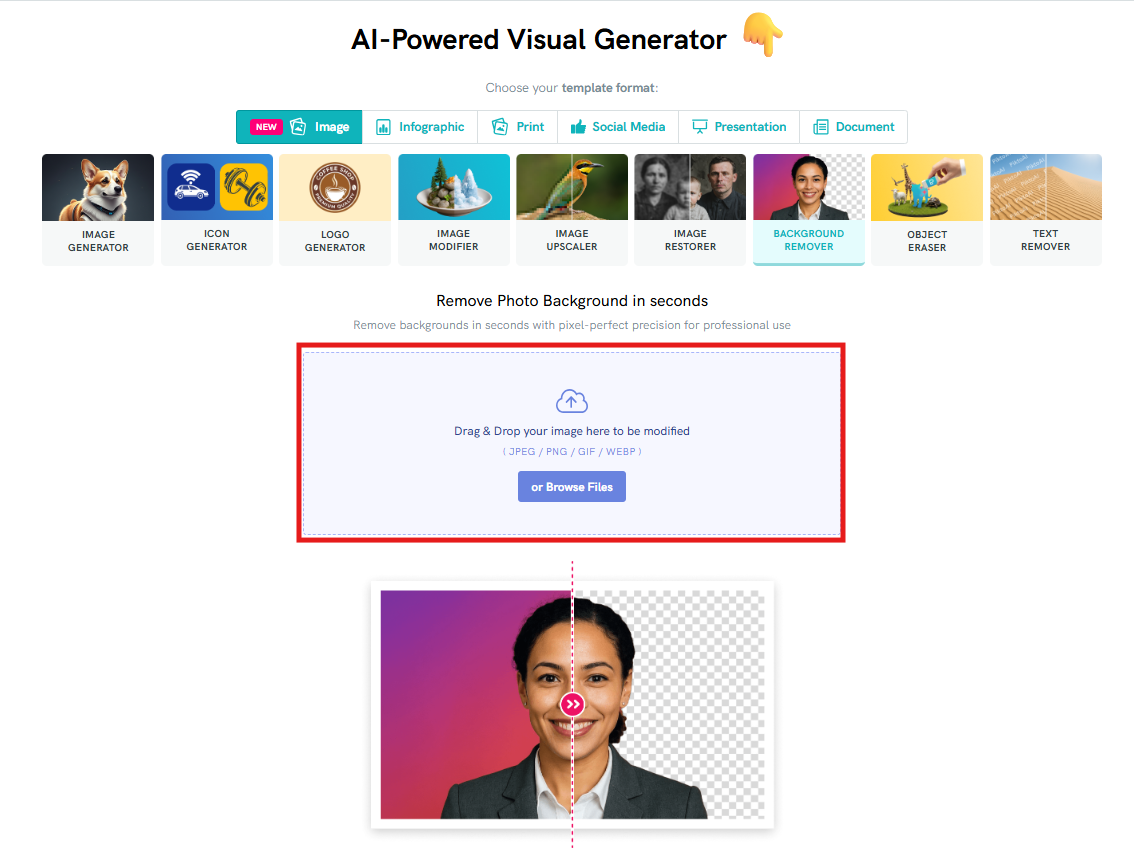
- Your selected image will then be uploaded to the Editor.
Click on "Remove Background" to remove the background of your image.
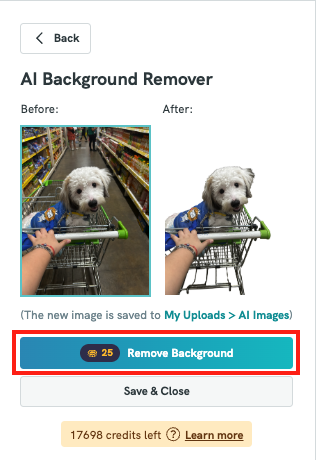
- Otherwise, click the "Close" button located at the top right corner of the canvas to save the image. Or directly select the Download Image button at the top right corner to download the file to your computer in PNG format.

How to use AI Background Remover from the Editor?
To get started with removing the background from an image in Piktochart, follow these simple steps:
Access the AI Tools Panel
From your editor, navigate to the left-side toolbar and click on AI Tools. Under the AI Image Enhancer section, select Background Remover.
Choose or Upload an Image
You’ll have the option to either select an existing image already placed on your canvas or upload a new image directly from your device. Simply drag and drop your image or click Browse Files to upload.
Remove the Background
Once your image is selected or uploaded, click the Remove Background button. The tool will automatically process the image and remove its background in just a few seconds.
View and Compare Results
After processing, you’ll see a side-by-side comparison of the original image and the new version without a background on the left-hand panel. This lets you visually assess the changes before using the image in your design.
Save and Access Your Edited Image
The new image with the background removed is automatically saved to My Uploads > AI Images Folder, making it easy to reuse across your visuals without uploading it again.
Common Questions
How does the Background Remover work in Piktochart?
The Background Remover uses AI technology to automatically detect and erase the background from your selected image. It isolates the main subject and removes the rest, giving you a clean, transparent background in just one click — no manual editing required.
Where can I find my image after removing the background?
Once the background is removed, the edited image is automatically saved to My Uploads > AI Images Folder. You can easily insert it into your design or reuse it in other projects without uploading it again.
Can I remove the background of any image?
Yes, you can upload most common image formats like PNG and JPG. However, for the best results, we recommend using high-quality images with clear subjects and good contrast between the subject and background.
Does removing a background use up any credits?
Yes, each background removal action uses 25 credits per image. Make sure to confirm your selection before proceeding to avoid using additional credits unnecessarily.
What if the background isn't removed correctly?
If the results aren’t perfect, you can try re-uploading a clearer version of the image or adjusting the subject’s visibility (e.g., improving contrast or lighting) before using the Background Remover again. If issues persist, feel free to contact our support team for further assistance.