Setting Team Template
Piktochart Team Templates allow team members to create and share reusable templates within their workspace. This feature helps maintain brand consistency, streamline workflows, and enable collaboration by allowing team members to use pre-designed templates without starting from scratch.
Upgrade to PRO or Business plan to access this feature!
Any team member may save their work as a template for other team members to use, so long as he or she is within the same Workspace.
Here's how to save a custom Team Template:
On your Dashboard, hover over the visual thumbnail you wish to set as a template.
Click on the File menu (three vertical dots) at the corner of your visual. You'll see the Save Template option:
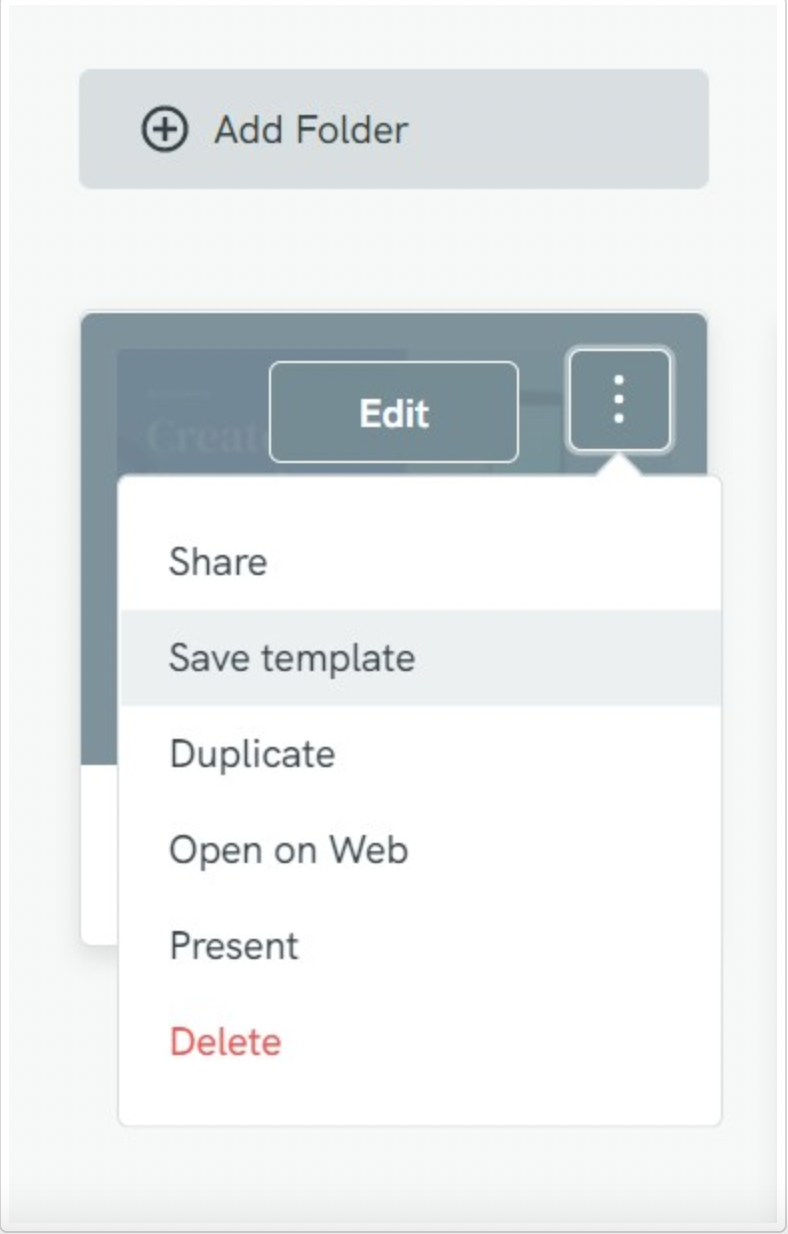
Give your template a name.
The template will then be available from the left panel, under Team Templates.
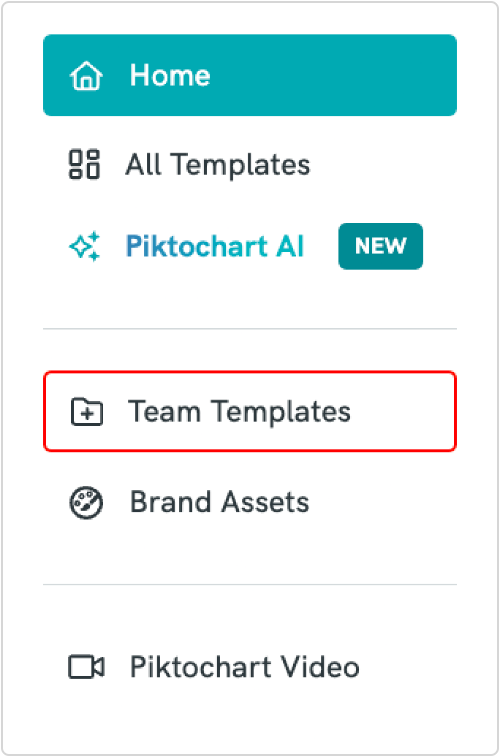
Editing Team Template
All team members within the workspace will be able to acess all templates that were saved. To edit a custom template saved on your Workspace, go to Team Templates:
Click Edit to create a new visual.
Apply your desired changes. All changes will NOT apply to the original Team Template. A new visual will be saved on the dashboard.
You can save it as a visual, or, as a new template for your Team to access.
Give it a distinct name so that you and your team can differentiate between the original and the new template.
Best Practices
- Use a Standardized Format: Keep fonts, colors, and branding consistent.
- Name Templates Clearly: Use descriptive names (e.g., “Quarterly Report Template” or “Marketing Social Post”).
- Keep It Organized: Remove outdated templates to keep the workspace clean and relevant.
- Encourage Adoption: Train team members on how to use and benefit from team templates.