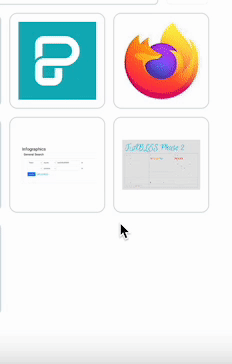How to Add Images to Your Visual
IN THIS ARTICLE
Want to bring your visuals to life? Piktochart makes it easy to add eye-catching images—whether you're using our free stock photo library powered by Pexels or uploading your own!
Option 1: Use Free Stock Photos from Pexels
1. Under the Graphics section on the left menu, select the Photos tab.

- Type keywords into the search bar (e.g., “teamwork,” “nature,” “office”) to explore free stock images from Pexels.
- When you find the perfect image, simply click on it and it will appear on your canvas. You can resize, crop, or move it however you'd like.

- Drag the side handlers of the inserted image to resize the image.

Option 2: Uploading Your Own Image
You can upload you personal images and insert them into your visual by following these steps:

- Go to the My Uploads tab on the left-hand toolbar, and click Browse File.
- Choose the image file from your computer/device/laptop. Supported formats include JPG, PNG, SVG and GIFs.
- You can also drag and drop images from an open folder on your local drive directly onto the canvas you are working on.
- Once uploaded, it will appear in your My Uploads library.
- Click on the image to insert it into your canvas.
Note:
Animated content like GIFs won’t work in PNG or PDF downloads, as these formats only support static images.
Upload Capacity
Depending on the plan you are on, you can upload up to:
| Plan | Upload Capacity |
| Free | 100MB |
| Pro | 100GB |
| Business | 250GB |
| Enterprise | 1 TB |
How to Delete Images from My Uploads Library?
To delete images from your Uploads library:
- Hover over the image you would like to delete.
- Click on the three dots on the top corner of the image
- Click OK to confirm the action. The image will then be removed from your library.
You can also select multiple uploads to delete at once by selecting the box within the image and clicking Delete:
Note: This action is irreversible. All deleted uploads cannot be recovered.
Common Questions
Can I copy and paste my images?
You can’t directly copy and paste images from Google or other external sources into your Piktochart visual. Instead, download the image to your computer first, then upload it to Piktochart through the My Uploads tab to use it in your design.
Why are my uploaded images missing?
If you’ve uploaded a personal image and added it to your canvas, it needs to stay in the Uploads section of the editor. If the image is deleted from Uploads, it will disappear from your visual—leaving a blank space when you edit or download it.
To fix this, just re-upload the image and place it back on your canvas.
Can I edit my photos in Piktochart Editor?
At the moment, the Piktochart Editor doesn’t support photo editing features like filters or effects. To make edits, you’ll need to use an external photo editing tool, then re-upload the updated image to Piktochart.
Pexels Image Usage License
Photos from Pexels are free to use, and no attribution is required. While you’re not obligated to credit the photographer or Pexels, doing so is always appreciated. You can review their full License and Terms of Use.
Why can't I upload more images?
You may have reached your upload limit. Free users have up to 100MB of upload space. To add more images, you can either upgrade to Pro for additional space or delete some of your existing uploads to free up room.