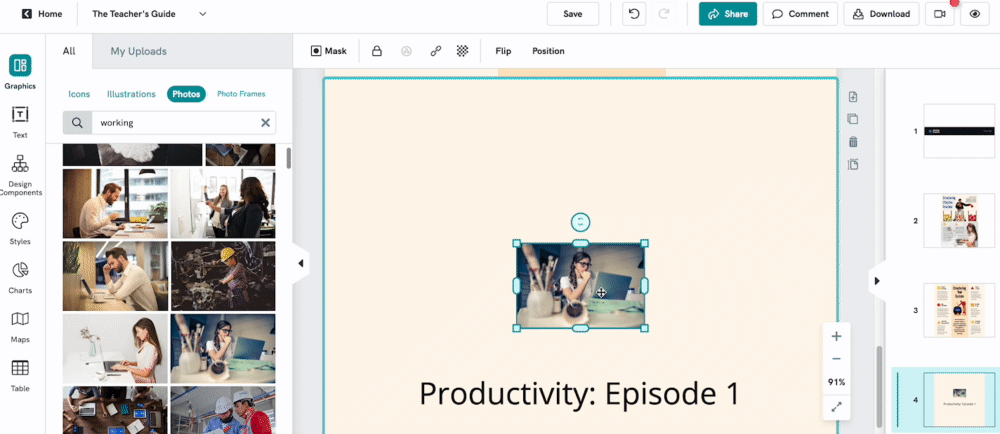Adding Background Image
You can customize your visual background to create an impactful and engaging visual. You can either use a solid color background, add patterns or make it pop with an image!
Here's how you can add your own image and set it as your visual background:
Select an image you wish to set as a background. You can either upload your own image or select an image from our own Photos Library.
Go to Arrange function (found in the toolbar at the top right panel) function to layer your image to be the background. Scale the image accordingly to fit the page.
PRO TIP: Your image will automatically scale proportionately. If you wish to change the proportions, hold the SHIFT button on your keyboard as you click and drag the handlers of your image.
Then, set your selected image as the most bottom layer by selecting the Send-to-back option under the Position dropdown.
PRO TIP: Use the lock tool (🔒) to have the image stay put while you edit other objects around it.
Finish off by setting the background opacity.