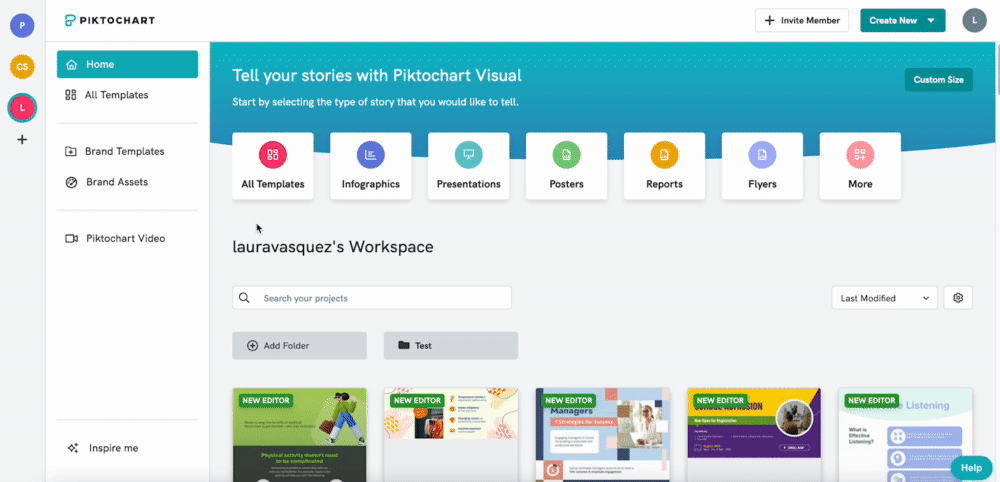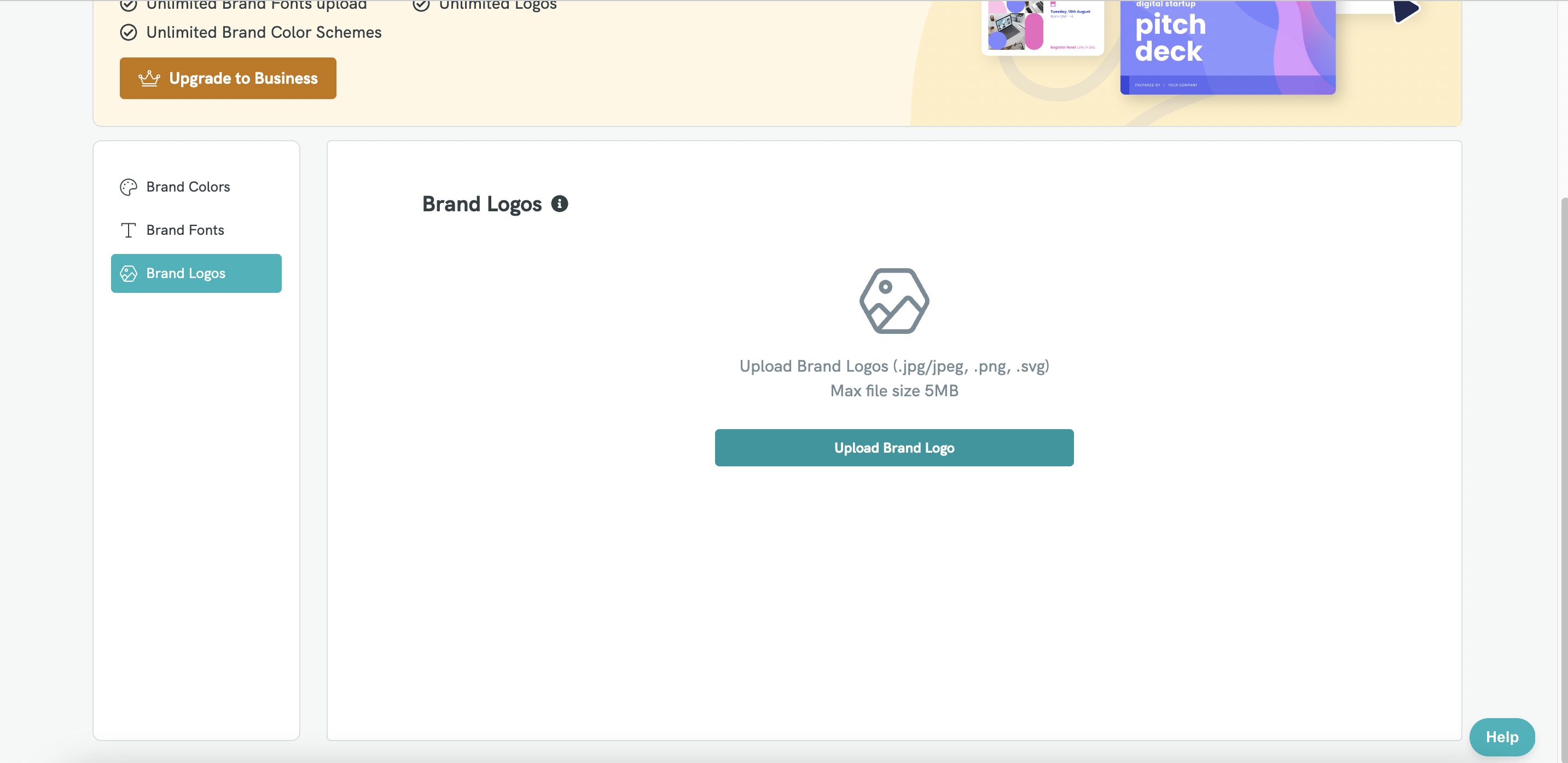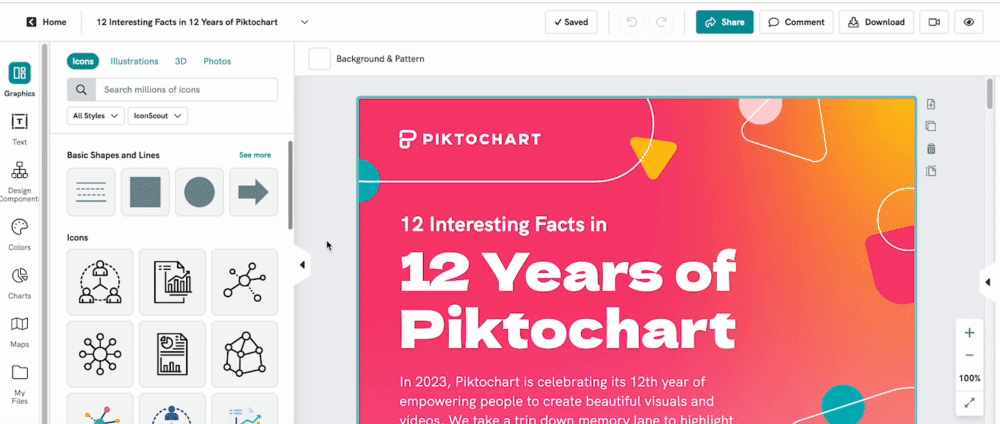Uploading Brand Logos
Streamline your brand's visual identity by uploading your Brand Logo on Piktochart! This will allow you to effortlessly incorporate it into any visual content ensuring consistent branding, and boosting recognition among your audience, making your content instantly recognizable and memorable. As a Business user, you can upload an unlimited number of logos to your account!
Uploading your Brand Logo
Adding your Brand Logo to your workspace is simple. Just follow these steps:
Once your logo finishes uploading, it will appear in the Brand Logos section where you will be able to view all of your uploaded logos and manage them (delete logos or add more). To delete an uploaded logo, hover over it and click the red trashcan icon. Keep in mind that this will delete the entire logo from any visuals you've added it to!