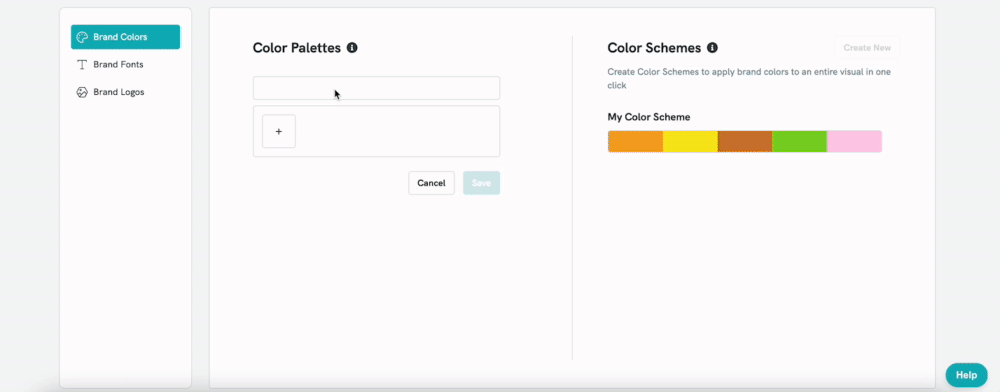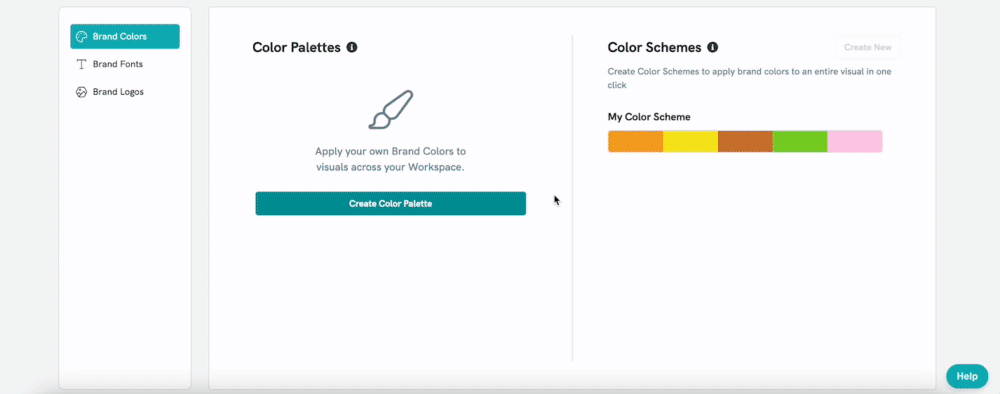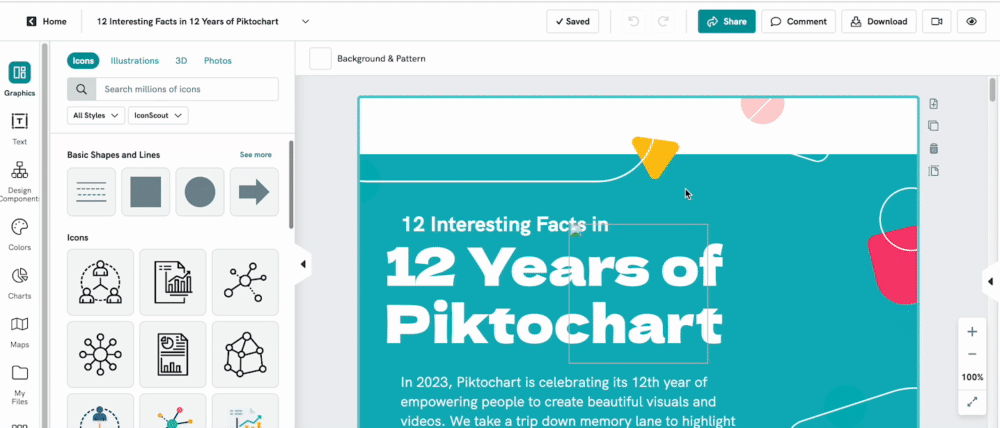Setting Brand Colors for Team
As a Business user, you can easily stay on-brand with your team by setting your team's brand colors directly from the Brand Assets section! By establishing Brand Colors, you can maintain a consistent brand image across all your projects easily. You and your team can apply multiple Brand Colors to your visual with just one click.
There are a few quick things to note:
- Team Owners and Admins of Business users can create unlimited palettes with unlimited colors in each. Brand Colors are shared with everyone in the Workspace.
- Members of the workspace can apply the color palettes on visuals but cannot edit or delete them. Only the Team Owners and Admins can perform these actions.
How to use Brand Colors
- 1
-
Click on the Brand Assets option on the left menu in your dashboard.
- 2
-
You should be in the Brand Colors section. Click on Create Color Palette to name your palette and begin adding your Brand Colors.
- 3
-
Start by clicking on the "+" button. You have the option to use HEX codes or our color picker to create your palette.
Next, you will be able to access, edit, and apply your saved Brand Colors from the color menu in the editor.