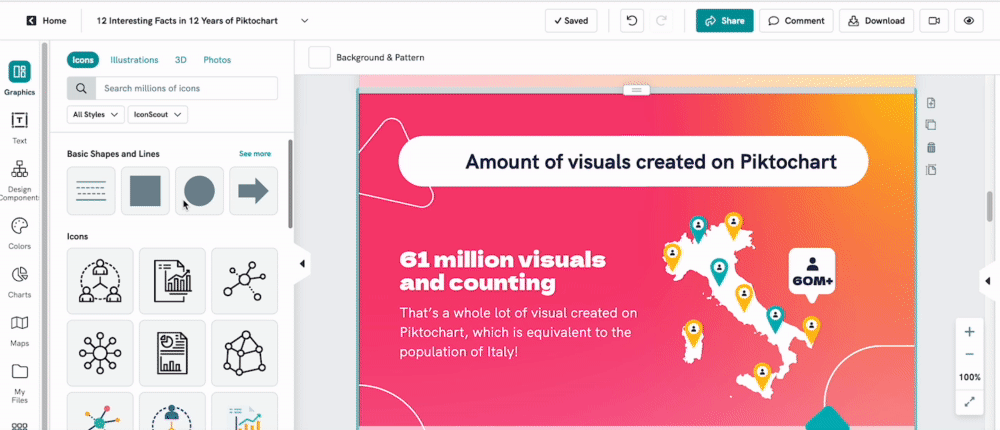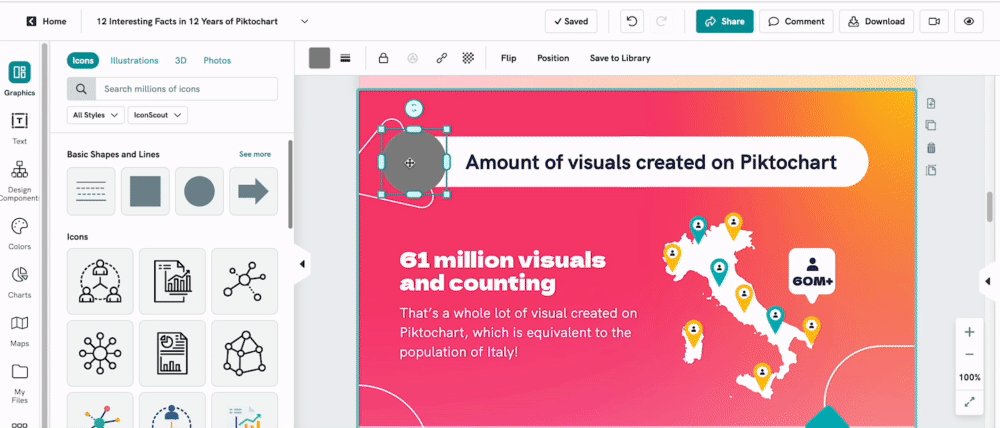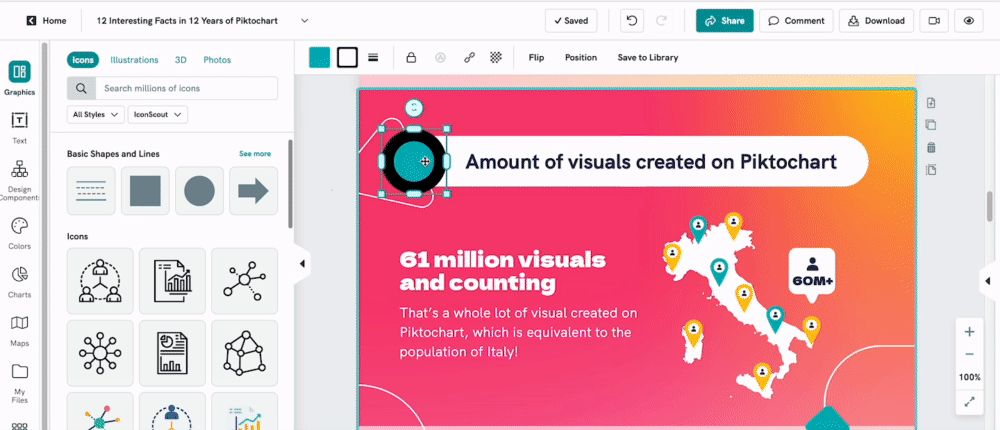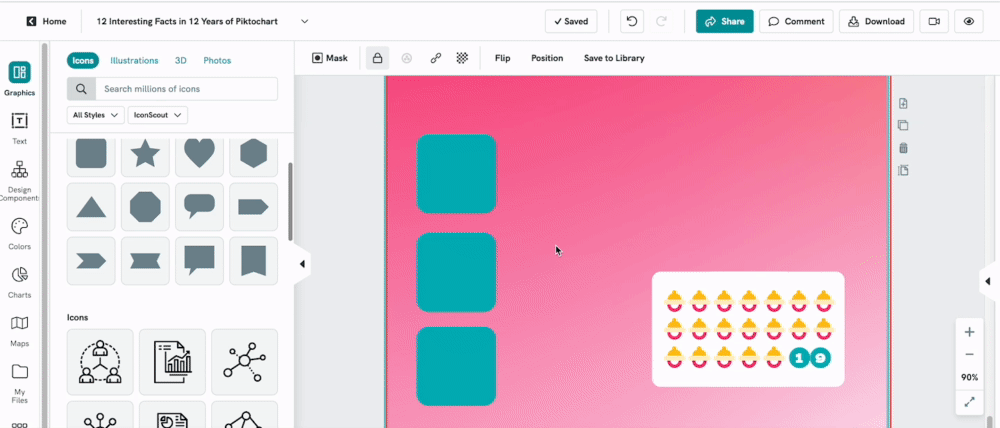Basic Shapes & Lines
Enhance your shapes on Piktochart for further customization! You can:
- Add borders
- Tweak the border style
- Add corner roundness
- Border weight and color to your liking
- Apply border modifications to multiple shapes all at once
You can only apply borders to shapes added from the Basic Shapes and Lines menu in the Graphics tab. It's not possible to apply borders to other Icon styles.
Applying Borders to Shapes
- Select the shape you want and then click on it.
- You can edit the color, border style, border weight, and corner radius of the shape from the icon menu at the top.
- To apply borders to multiple shapes at once, highlight all of the shapes by dragging your mouse over them, then use the icon menu at the top to add a border.
Common Question
How can I create a transparent fill for a basic shape in Piktochart?
Currently, it's not possible to make the fill of a basic shape fully transparent using the shape tool.
As a workaround, go to the Graphics > Icons tab and search for a shape like a square with a transparent fill.