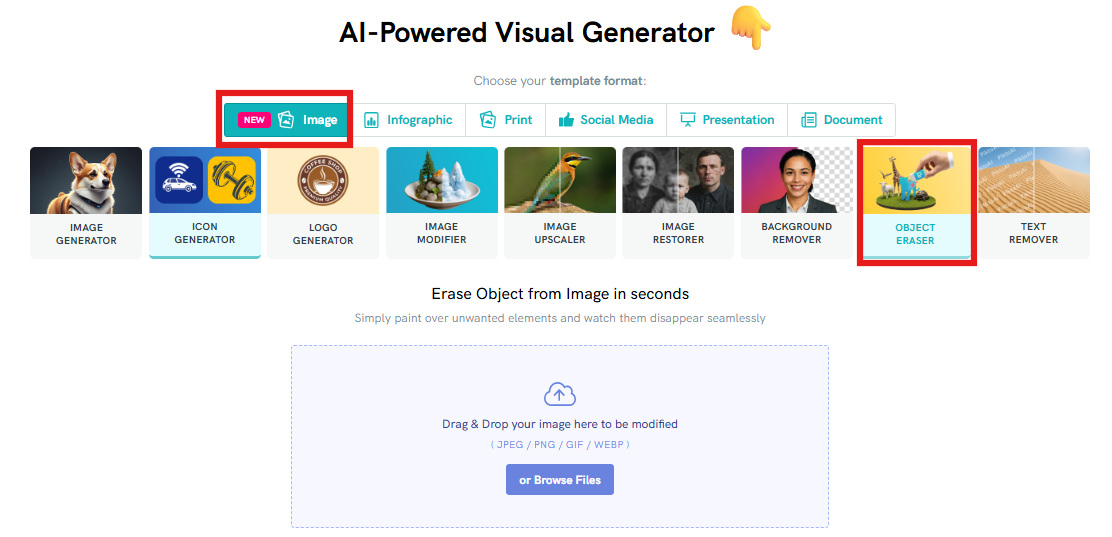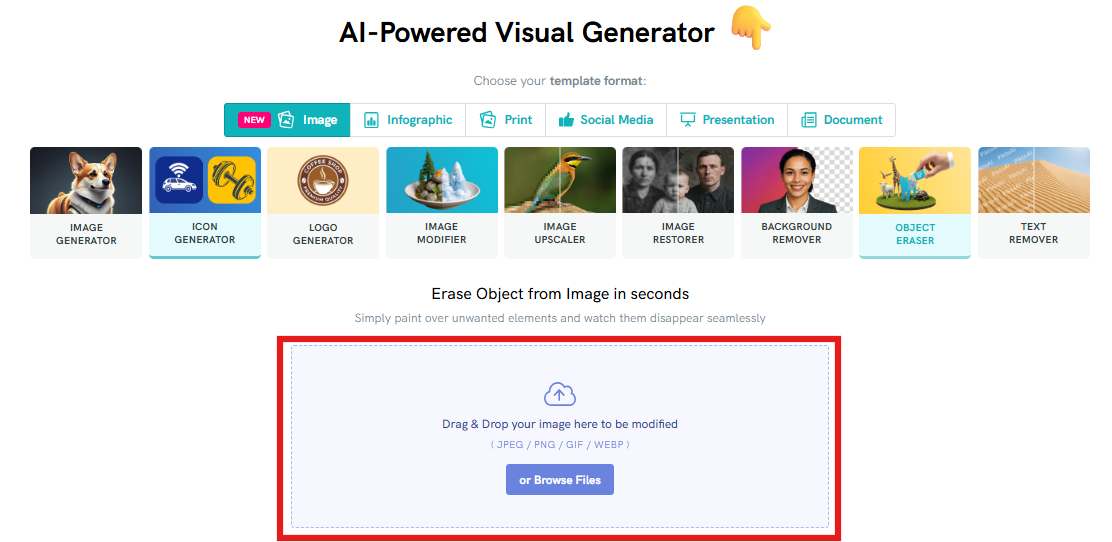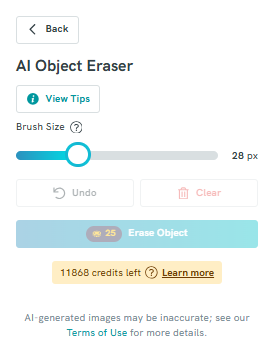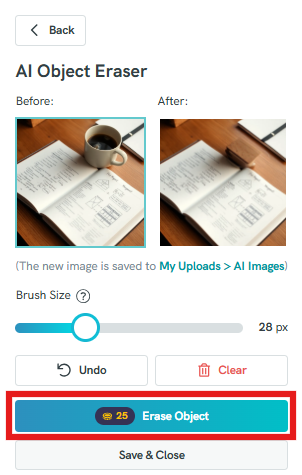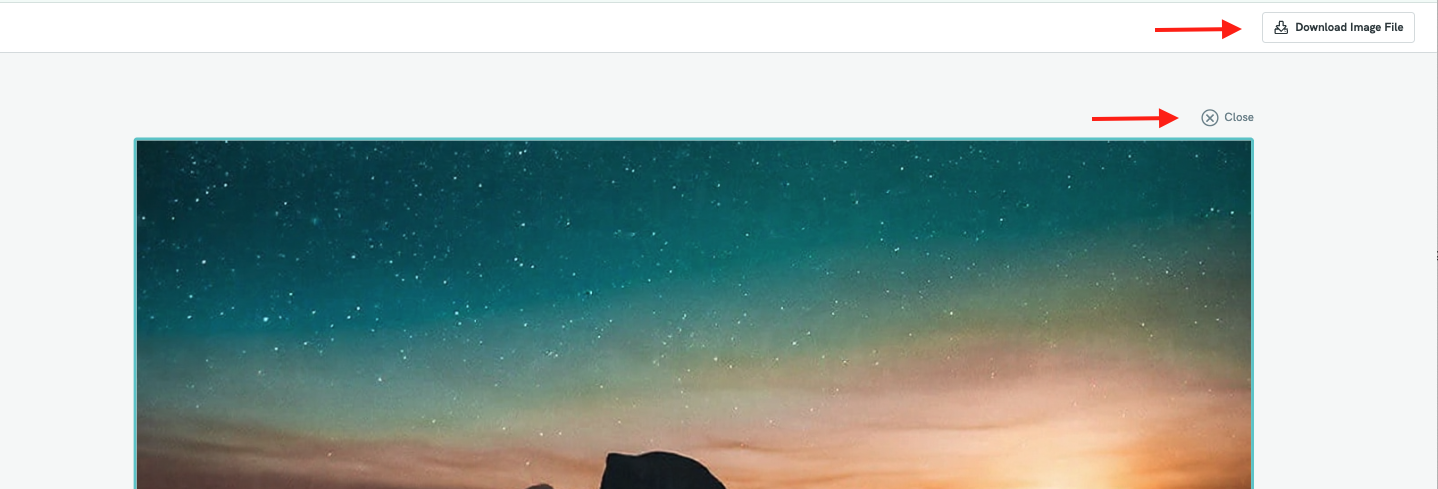AI Object Eraser: Remove Unwanted Objects from Photos
Pikto AI Object Eraser makes photo editing effortless by enabling precise removal of unwanted objects from any image. Perfect for refining product photos, enhancing personal shots, or creating professional visuals, this tool helps you achieve picture-perfect images in just seconds.
How to use AI Object Eraser using Pikto AI?
Click on the "Image" tab in the format options, then select "Object Eraser."
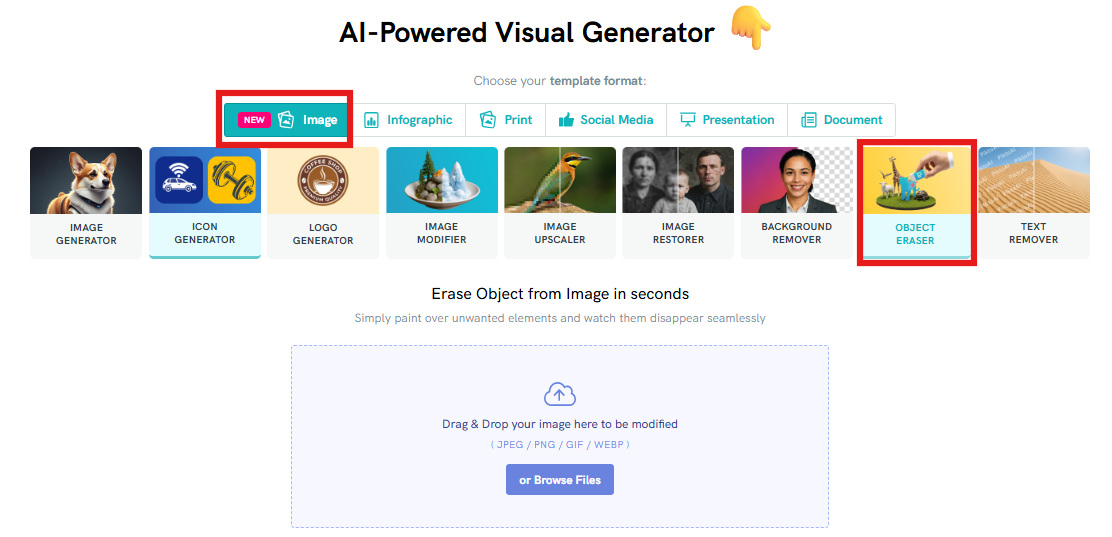
Upload the image you want to modify by either dragging and dropping it into the upload area or clicking 'Browse Files' to select it from your device.
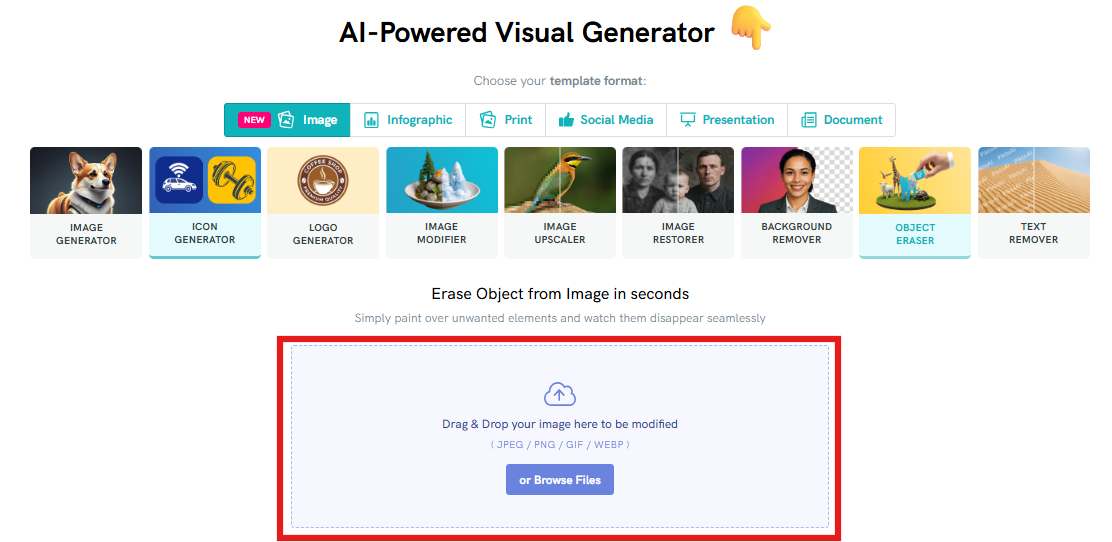
- Your selected image will then be uploaded to the Editor.
Select the Brush Size that you'd like to use. Brush would be used to mark objects for removal by painting over them.
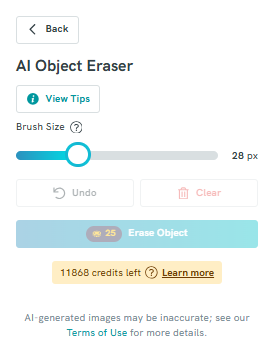
Click on "Erase Object" button to remove the marked object from your image.
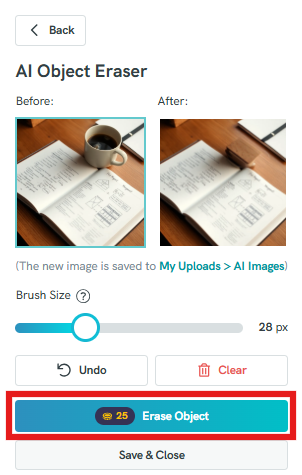
Click the "Close" button located at the top right corner of the canvas to save the result image. Or directly select the Download Image button at the top right corner to download the file to your computer in PNG format.
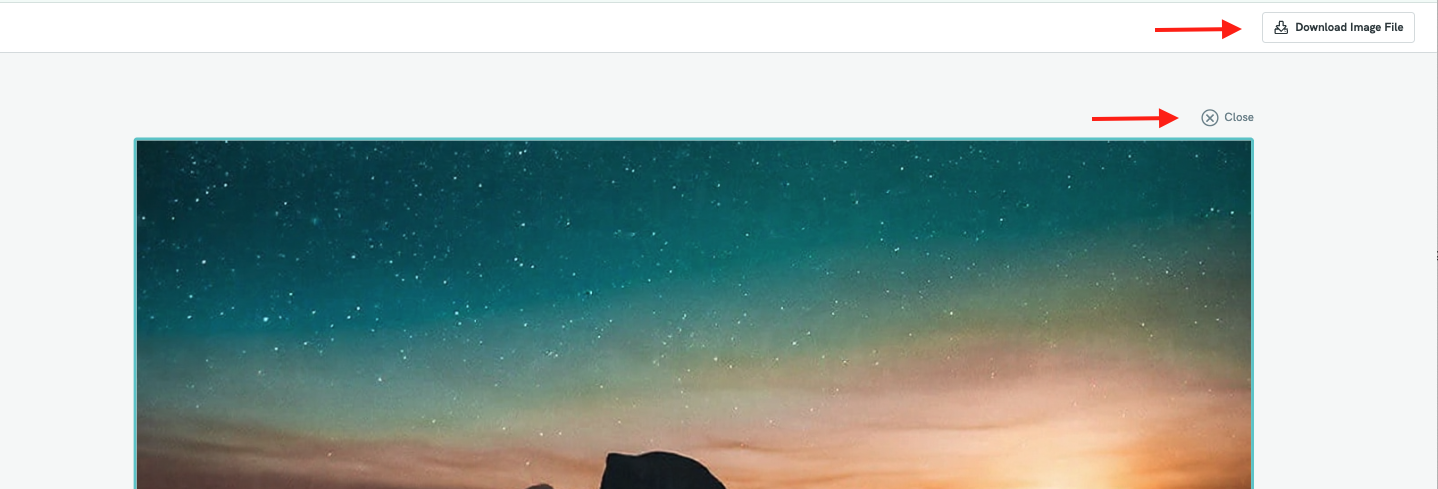
How to use AI Image Generator within the Editor?
- Click the photo you’d like to edit, then select AI Tools from the left panel of the Editor.
Under AI Image Enhancer, choose the Object Eraser option.

- Adjust the brush size to suit your needs by dragging the Brush cursor.

- Use the brush to paint over the objects you want to remove from your image.
- If you make a mistake:
- Click Undo to revert your last action, or
- Click Clear to remove all painted areas and start fresh.
- Once ready, click the Erase Object button to remove the selected object(s).
💡 Please note that each prompt will consume 25 credits.
- Click the Save & Close button to save your changes.
- If you prefer, you can also click on the Download File option to save the image directly to your computer.
Common Questions
What does Pikto AI Object Eraser do?
Pikto AI Object Eraser is a Pikto AI tool that allows you to precisely remove unwanted objects from images. It seamlessly erases distractions while maintaining high-quality, natural-looking results. Whether you’re refining product photos, enhancing personal shots, or creating professional visuals, it makes achieving picture-perfect images quick and effortless.
Does erasing an object from a photo consume credits?
Yes, each object erasure consumes 25 credits for each generation. This is applied per erasure action, regardless of the object’s size or the amount of editing required.
Where can I find my edited images after processing?
Once the erasure is complete, your enhanced image is automatically saved in My Uploads > AI Images. You can easily access and use it directly in your design projects.

Can I compare the original and restored versions of the image?
Yes! When you enhance or edit an image, Piktochart provides a side-by-side Before and After comparison on the left panel so you can visually assess the improvements made by the AI.