Paid Invoice & Receipt
You will receive a copy of the paid invoice via email once payment is made.
Paddle
For purchasers who purchased via Paddle, our new merchant of records, you will be able to view your paid invoice through the Plans & Billings Page as well.
To view and save your paid invoice from your Piktochart account:
Go to your Personal Profile Icon on the upper right corner → Account Settings.
You can find all your invoices, ready to be viewed by clicking View on the right
Right-click on the preview of the invoice (you should see a menu pop up with the print option)
Click Print and then choose the Save as PDF option in your printer settings to download as a PDF.
You will also receive an email notifying you of your recent transaction and you can retrieve your Paid invoices in your email inbox. Please check your Spam or Junk folder if you're unable to find them.
Once you have retrieved your invoice from your email:
Click View Receipt.

Next, click Add Address on the left side of your invoice.

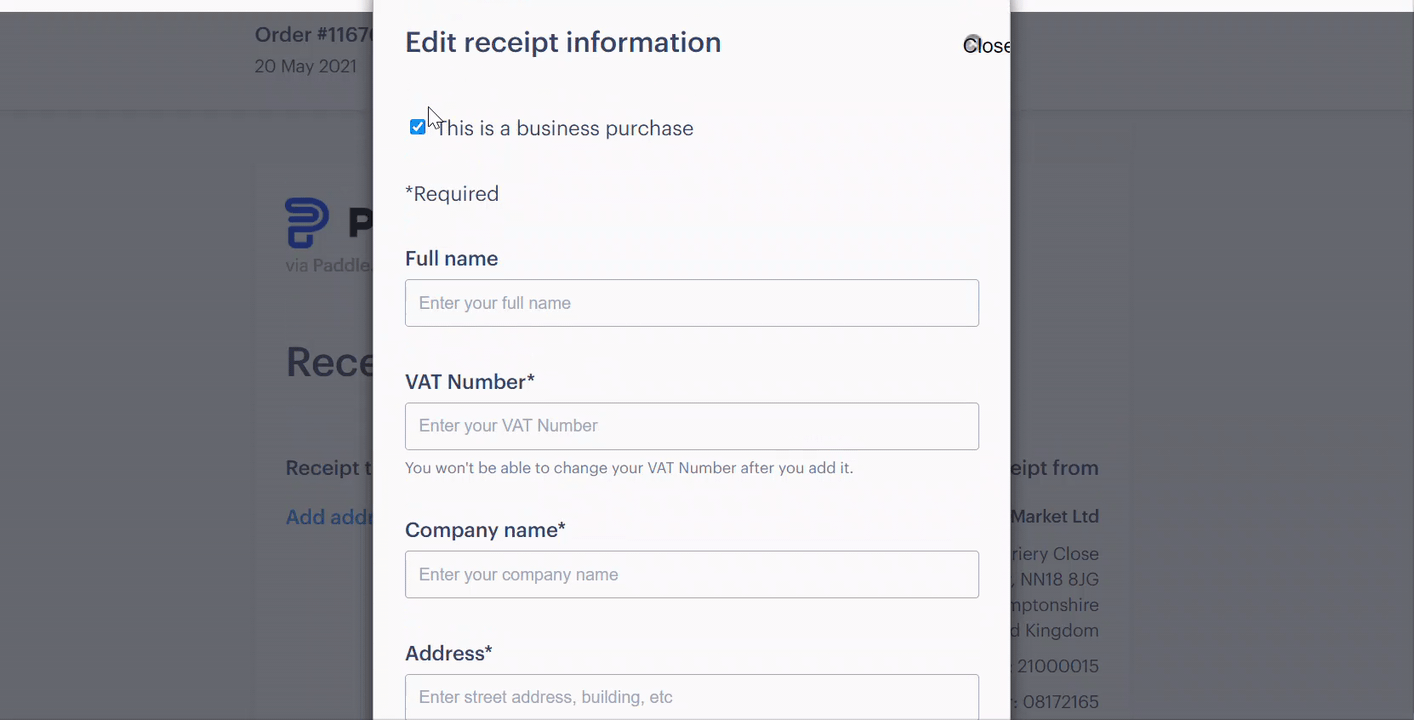 You are free to update these as you see fit at any point in time. Any changes will also be reflected in future invoices generated.
You are free to update these as you see fit at any point in time. Any changes will also be reflected in future invoices generated.
Should you need any assistance with your payments and invoices, please feel free to reach out to our support team at [email protected].